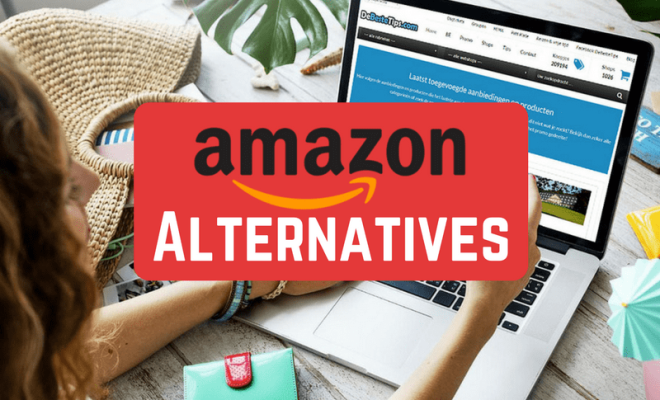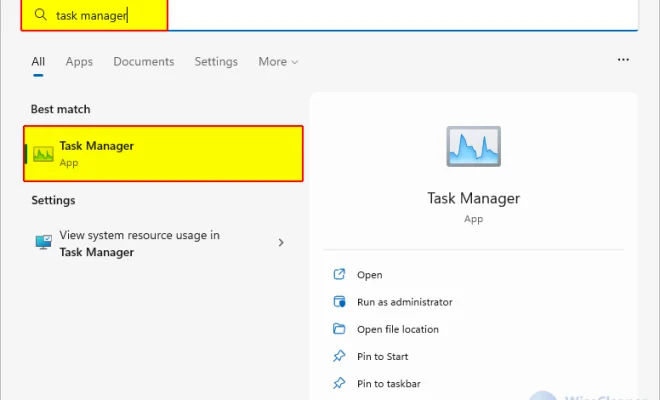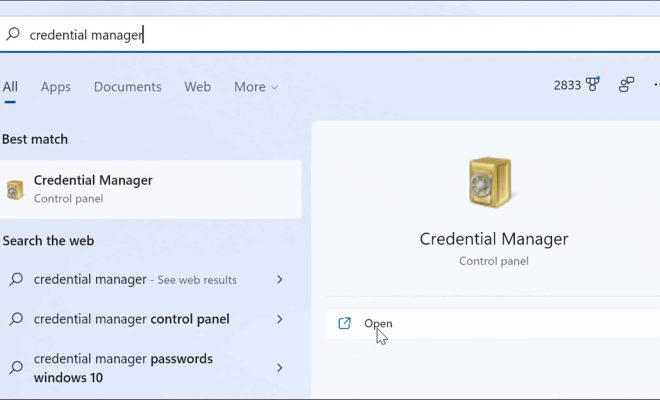How to Add the Current Time to Google Sheets

Google Sheets is a popular spreadsheet application used by millions of people for organizing and analyzing data. One of the useful features of Google Sheets is the ability to add the current time to your sheet. This can be helpful if you want to keep track of the last time a particular cell was updated, or if you want to display the current time on a dashboard or data visualization. In this article, we will guide you through the steps on how to add the current time to Google Sheets.
Step 1: Open a Google Sheet
The first step is to open a Google Sheet where you want to add the current time.
Step 2: Select the cell where you want to add the current time
Next, select the cell where you want to add the current time. You can select any cell that is relevant to your data, such as the last updated cell or a cell on a dashboard.
Step 3: Click on the “Insert” menu and select “Function”
Click on the “Insert” menu and select “Function” from the drop-down menu. This will open the “Insert Function” dialog box.
Step 4: Type “NOW” in the search box and select it
In the “Insert Function” dialog box, type “NOW” in the search box and select it.
Step 5: Click on the “OK” button
After selecting “NOW”, click on the “OK” button. This will insert the NOW function into the cell you selected, which will display the current date and time.
Step 6: Format the cell to display the time only
The NOW function will display both the date and time. If you only want to display the time, you need to format the cell. To do this, right-click the cell and select “Format cells” from the drop-down menu. In the “Format cells” dialog box, click on the “More formats” tab and select “Custom number formats” at the bottom of the list. In the text box under “Custom number format”, type “hh:mm:ss” to display the time only. Click on the “Apply” button to see the formatted time.
Conclusion
Adding the current time to your Google Sheets is a simple process that can be done in just a few steps. By using the NOW function, you can display the current date and time in any cell of your choice. You can also format the cell to display just the time. This can be useful for various purposes such as tracking when a particular cell was last updated or displaying the current time on a dashboard or data visualization.