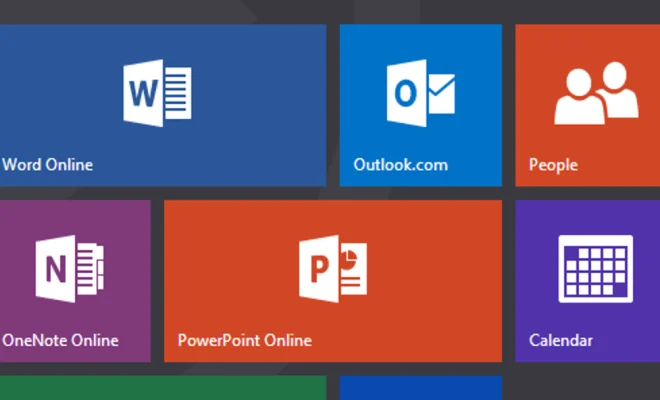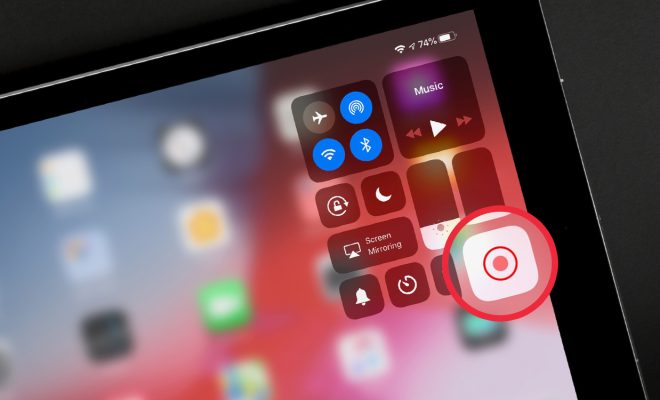How to Add Startup Items to Your Mac
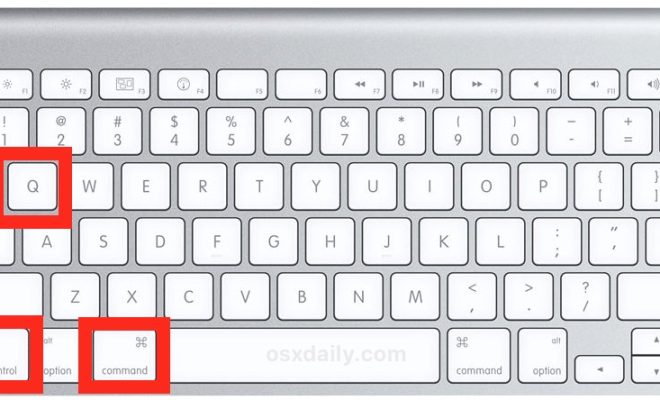
Adding startup items to your Mac is a great way to streamline the process of starting up your computer. If there are programs or applications that you use regularly, it can be frustrating to constantly have to open them up manually every time you start your computer. By adding them as startup items, they will automatically launch as soon as your Mac starts up. Here’s how to add startup items to your Mac.
Step 1: Open System Preferences
The first step in adding startup items to your Mac is to open the System Preferences. The easiest way to do this is to click on the Apple menu in the top left corner of your screen and select “System Preferences” from the drop-down menu.
Step 2: Click on Users & Groups
Once you are in the System Preferences menu, you will see a list of icons representing different settings. Click on “Users & Groups” to access the settings related to your Mac’s user account.
Step 3: Select Your User Account
In the Users & Groups menu, you will see a list of all the user accounts on your Mac. Select your user account from the list to access its settings.
Step 4: Click on Login Items
Once you have selected your user account, click on the “Login Items” tab at the top of the menu.
Step 5: Add a New Startup Item
To add a new startup item, click on the “+” button at the bottom of the Login Items list. This will open a Finder window where you can navigate to the application or program you want to add as a startup item. Select the item you want to add and click the “Add” button.
Step 6: Remove or Edit Existing Startup Items
If you want to remove or edit an existing startup item, select it from the Login Items list and use the buttons at the bottom of the list to remove or edit it.
Step 7: Restart Your Mac
Once you have added or edited your startup items, restart your Mac to see the changes take effect. Your Mac will now automatically launch the programs and applications you added as startup items.
Adding startup items to your Mac can save you time and hassle by automating the process of starting up your computer. By following these simple steps, you can easily add, remove, or edit your startup items to ensure that your Mac is optimized for your workflow.