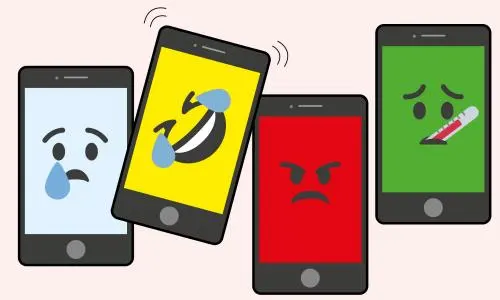How to Add Search Engines to qBittorrent

qBittorrent is a free and open-source BitTorrent client that allows users to download and share files using the BitTorrent protocol. It is a fast and reliable tool that provides advanced features such as multiple simultaneous downloads, integrated search engine, torrent creation tool, and much more. However, some users may want to add more search engines to qBittorrent to get access to vast resources. Here’s how to add search engines to qBittorrent.
Step One: Find a Search Engine
The first step of adding a search engine to qBittorrent is to find one. There are a few search engines such as The Pirate Bay, Demonoid, RARBG, and LimeTorrents that qBittorrent supports. Alternatively, you can Google and find a search engine site that provides downloadable torrents with good reviews from users.
Step Two: Configure the Search Engine
Once you have found a search engine that you want to add, the next step is to configure it. Start by opening qBittorrent and navigating to the ‘Search’ tab on the left side of the interface. Within this tab, you will find a list of search engines. Look for the ‘Search Plugins’ button located at the bottom of the page and click on it.
At this point, you will be redirected to a page that contains a list of search engines that qBittorrent supports. Locate the search engine that you want to add and click on the ‘Download’ button. This action downloads a file with a ‘.bittorrent’ extension.
Step Three: Add the Search Engine to qBittorrent
After downloading the ‘.bittorrent’ file, go back to qBittorrent’s search engine page and click on the ‘Install a new one’ button. This action brings up a file dialog box that allows you to select the downloaded ‘.bittorrent’ file. Locate the downloaded file and click ‘Open.’ The new search engine should then appear in the list of search engines.
Step Four: Test the Search Engine
To ensure that the search engine is working correctly, enter a search string in the search bar and click on the search button. If the search engine’s results appear, then the search engine is working correctly. If not, double-check the configuration and ensure that the file has been added correctly.
Step Five: Use the Search Engine
You can now begin to use the search engine to find and download torrents. Simply input a search string into the search bar and click on the search button. The search engine will then display a list of results. Select the file you want to download by clicking on the ‘Download’ button next to it.
In conclusion, adding search engines to qBittorrent is a simple process that can be completed in a few easy steps. With the added search engines at your disposal, you can access a vast library of files and find what you need with ease. So why not give it a try and get more out of your qBittorrent experience?