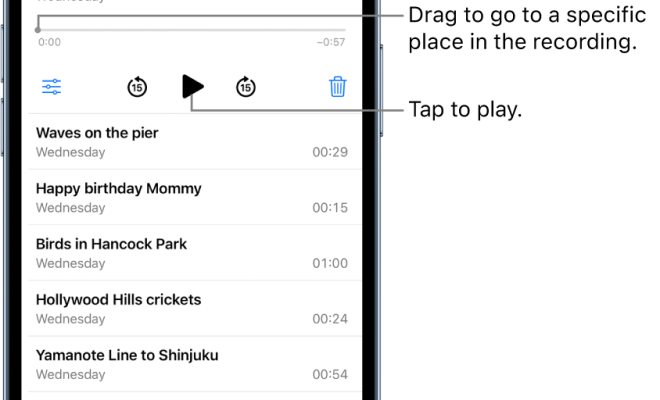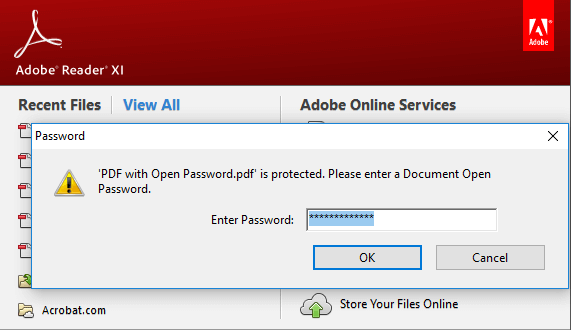How to Add, Remove, and Disable Extensions in Chrome
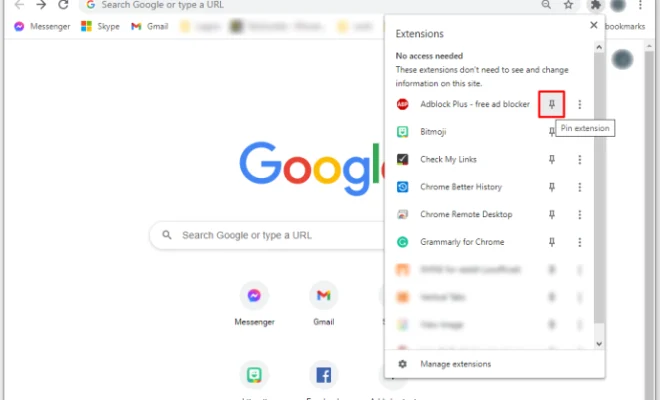
Chrome extensions can be a great way to customize your browsing experience and add extra functionality to your web browser. Whether you use them for work or play, it’s essential to know how to manage your extensions effectively. This article will guide you through the process of adding, removing, and disabling extensions in Google Chrome.
How to Add Extensions to Chrome
1. Open Chrome and click on the three dots in the upper-right corner.
2. Select More tools, and then Extensions.
3. Click on the Open Chrome Web Store button in the bottom left corner of the page.
4. Browse the store to find an extension you want to add. You can search by keyword, category, or popularity.
5. Click on the Add to Chrome button next to the extension you want.
6. Chrome will prompt you to confirm your choice. Read the permissions carefully, and click Add extension if you’re happy with them.
7. The extension will now appear in your Chrome toolbar, ready to use.
How to Remove Extensions from Chrome
1. Click on the three dots in the upper-right corner of Chrome.
2. Select More tools, and then Extensions.
3. Find the extension you want to remove in the list of installed extensions.
4. Click on the Remove button next to the extension you want to delete.
5. Chrome will prompt you to confirm your choice. Click Remove again to uninstall the extension.
6. The extension will be removed from Chrome, and you will no longer see it on your toolbar.
How to Disable Extensions in Chrome
1. Click on the three dots in the upper-right corner of Chrome.
2. Select More tools, and then Extensions.
3. Find the extension you want to disable in the list of installed extensions.
4. Click on the toggle button next to the extension to turn it off.
5. The extension will be disabled and no longer active in your browser.
6. To re-enable the extension, simply click on the toggle button again.
Conclusion
Extensions can be a handy tool to customize your browsing experience and make your time online more productive. However, it’s essential to manage and update them regularly to ensure they remain safe and effective. By following these simple steps, you can quickly add, remove, and disable extensions in Chrome with ease. With the right extensions, you can enhance your online experience and streamline your workflow, so you can spend more time doing what you love.