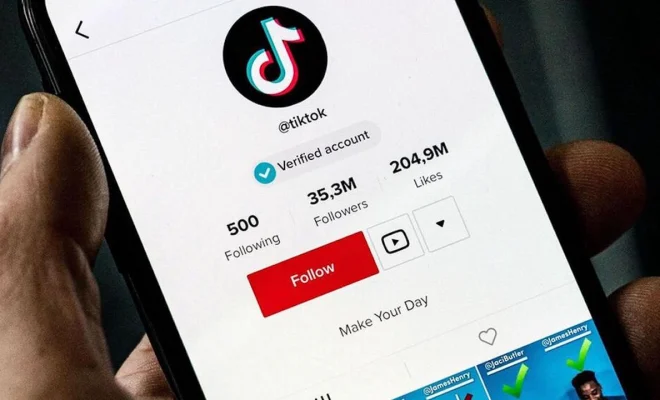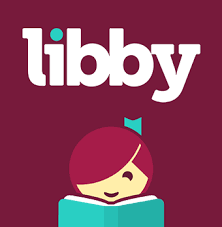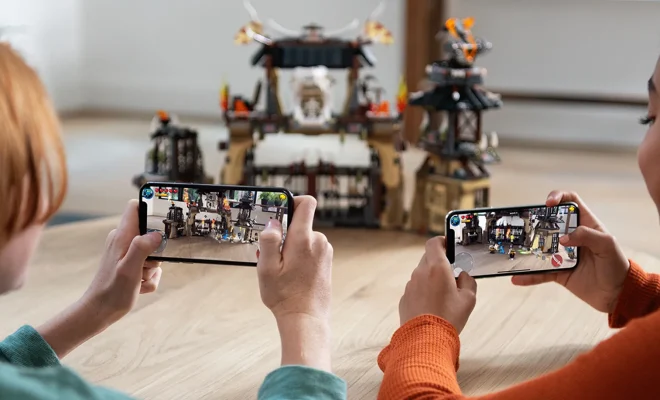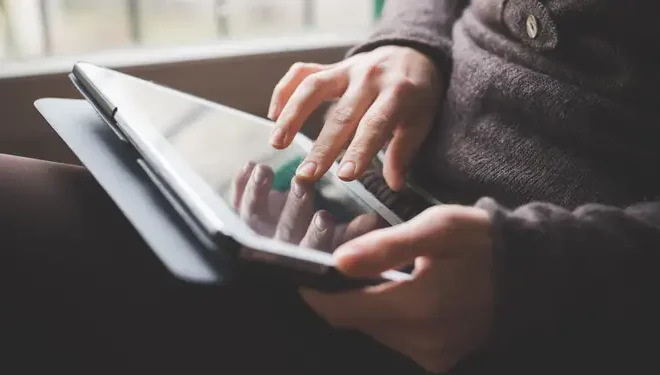How to Add Page Numbers in PowerPoint

When preparing your PowerPoint presentation, it is crucial to include page numbers. Page numbers help your audience to follow along with your presentation and can be used to reference important points after the presentation. In this article, we will be discussing the steps on how to add page numbers in PowerPoint.
Step 1: Open your PowerPoint presentation
Launch your PowerPoint presentation and select the Insert tab on the top menu bar.
Step 2: Select the Header and Footer option
From the Insert tab, click on the Header and Footer option located on the right side of the screen.
Step 3: Choose the location of the page numbers
Under the Header and Footer menu, you will be given different options on where to add your page numbers. You can add them in either the header or footer section. Select the option you prefer.
Step 4: Check the box for ‘Slide Number’
Once you have chosen the location, check the box for ‘Slide Number.’ You will notice that your slide’s number will appear in the designated area.
Step 5: Customize your page number format
Click on the ‘Apply to All’ button if you want your page numbers to appear on all slides in your presentation. If you’d like to change the slide number format, you can click on the ‘Page Number’ button located in the Header and Footer section.
Step 6: Save your presentation
After you have added your page numbers, save your presentation to ensure the changes are saved.
In conclusion, adding page numbers to your PowerPoint presentation is a simple and easy process. By following the steps outlined above, you can ensure that your presentation remains organized and easy to follow. Page numbers can be especially useful for longer presentations in keeping your audience engaged and attentive throughout.