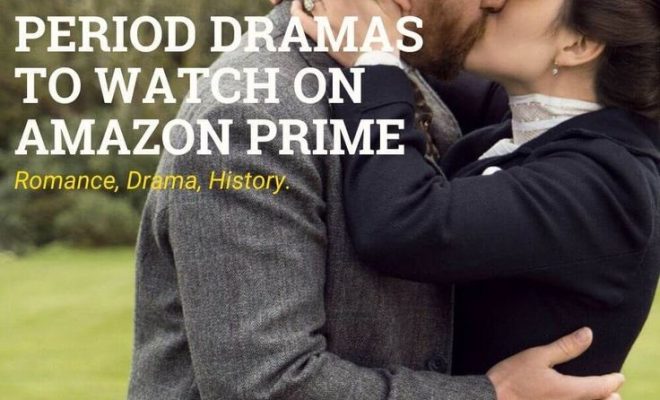How to Add or Delete a Netflix Profile on Mobile and Desktop

In the age of personalized entertainment, Netflix offers a convenient feature that allows multiple users to enjoy tailored viewing experiences on one account: profiles. Each profile stores individual recommendations, watch histories, and settings – making it ideal for families and shared accounts. Here’s how you can add or delete a Netflix profile on both mobile and desktop platforms.
Adding a Netflix Profile:
On Mobile:
- Open the Netflix app on your mobile device.
- Tap on the profile icon at the top-right corner of the screen.
- Scroll down to ‘Add Profile’ and tap it.
- Enter the name for the new profile. You can also choose a different icon if you wish.
- If this profile is for a child, toggle on the ‘Kid?’ option to enable restricted content suitable for children.
- Tap ‘Save’ to create the new profile.
On Desktop:
- Visit Netflix.com in your web browser and sign in to your account.
- Click on your profile icon in the top-right corner of the homepage.
- Select ‘Manage Profiles’ from the dropdown menu.
- Click ‘Add Profile’, located near the bottom of the screen.
- Enter a name, select an icon, and decide if it’s a kids’ profile by checking the box for ‘Kid?’
- When you’re finished, click ‘Continue’ to save the new profile.
Deleting a Netflix Profile:
On Mobile:
- Open your Netflix app.
- Tap the profile icon at the top-right corner of your screen.
- Select ‘Manage Profiles’ from the dropdown menu.
- Choose the profile you want to delete by tapping on it.
- Tap ‘Delete’ at the bottom of the screen (Note: You cannot delete a main profile).
- Confirm by tapping ‘Yes’ to permanently remove the profile.
On Desktop:
- Go to Netflix.com and log in to your account.
- Click on your profile picture in the upper right corner of your home screen and select ‘Manage Profiles’.
- Choose the profile you wish to delete by clicking on it.
- Once in edit mode, click on ‘Delete Profile’ at the bottom of the page (Note: The main profile cannot be deleted).
- Confirm deletion when prompted by clicking ‘Yes’.
And there you have it – whether you’re looking to add family members or declutter your account, managing your Netflix profiles is straightforward both on mobile devices and desktop computers! Remember once deleted, a profile cannot be recovered along with its viewing history or personalized recommendations, so be certain before making that choice.
Adding or deleting profiles helps maintain a personally catered experience while keeping each user’s preferences distinct and organized – enjoy seamless streaming tailored just for you with these simple steps!