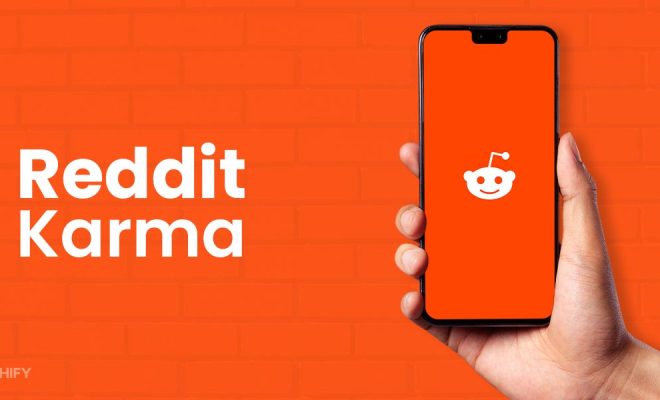How to Add Contacts to Facebook Messenger

Facebook Messenger has become one of the most popular communication tools used for text messaging, video calls, and voice calls. It’s a great way to stay in touch with friends, family, and colleagues across the world. However, to take advantage of Facebook Messenger’s features, you need to add contacts first. Here’s a step-by-step guide on how to add contacts to Facebook Messenger.
Method 1: Add Contacts from your Phone’s Contact List
1. Open the Facebook Messenger app on your device.
2. Tap on your profile picture in the upper left corner of the screen.
3. From the list of options, tap on “People.”
4. Tap on the plus sign in the upper right corner to add a new contact.
5. Choose the option to “Sync Contacts” if you haven’t already. This will allow you to access your phone’s contact list.
6. After syncing, you will see a list of suggested contacts. Tap on the button marked “Add” next to the contact you want to add.
7. The new contact will now be added to your Messenger contacts list.
Method 2: Add Contacts using their Phone Number or Email Address
1. Open the Facebook Messenger app on your device.
2. Tap on your profile picture in the upper left corner of the screen.
3. From the list of options, tap on “People.”
4. Tap on the plus sign in the upper right corner to add a new contact.
5. Choose the option to add a contact by phone number or email address.
6. Enter the phone number or email address of the person you want to add.
7. Tap “Add” to finish.
8. If the person is already on Facebook, their profile will be linked with their phone number or email address. If not, you’ll see a prompt to invite the person to join Facebook.
Method 3: Add Contacts using a Messenger Code
1. Open the Facebook Messenger app on your device.
2. Tap on your profile picture in the upper left corner of the screen.
3. From the list of options, tap on “People.”
4. Tap on the plus sign in the upper right corner to add a new contact.
5. Choose the option to “Scan Code.”
6. You can point your camera at someone’s Messenger Code to scan it, or you can upload a photo of a Messenger code that you have saved.
7. The person whose code you scanned will be added to your Messenger contacts.
Conclusion
Now that you know how to add contacts to Facebook Messenger, you can stay connected with your friends, family, and colleagues with ease. Adding contacts is quick and easy, and there are a few different methods to choose from. So next time you want to connect with someone on Messenger, try the steps above and start chatting awa.