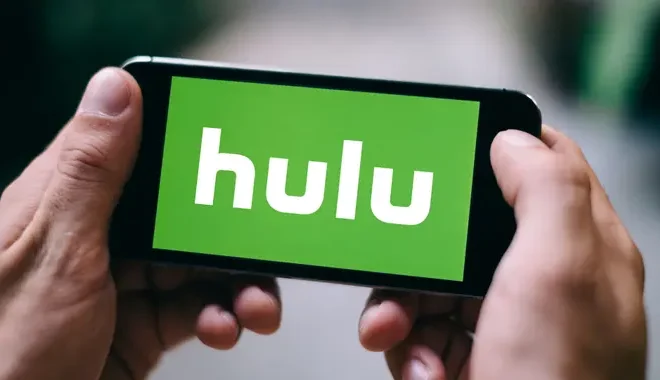How to Add Bullet Points to Google Slides Presentations
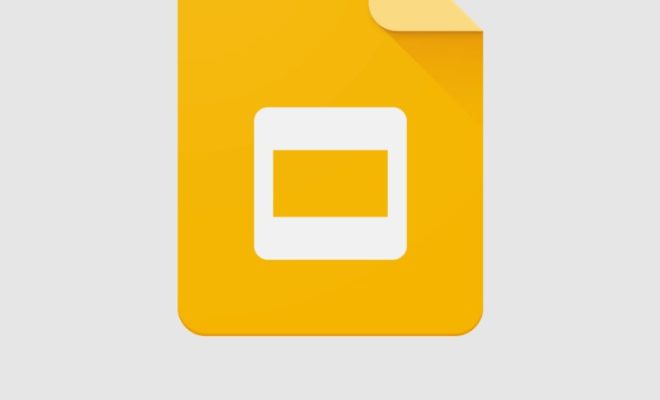
If you want to make a Google Slides presentation more engaging and easy to read, you should consider adding bullet points. Using bullet points makes the content of your slides more concise and clear, helping your audience to better follow along with your presentation. In this article, we will look at how to add bullet points to Google Slides presentations.
- Select the Text
First, select the text on your Google Slide that you want to turn into bullet points. You can select a single word, a sentence, or even an entire paragraph, depending on your preference.
- Click on the Bullets Icon
Once the text is selected, click on the “Bullets” icon in the toolbar at the top of the screen. The “Bullets” icon looks like three dots with three lines next to them.
- Choose the Type of Bullet Points
After clicking on the “Bullets” icon, a drop-down menu will appear, allowing you to choose the type of bullet points you want to use. Google Slides offers a wide range of bullet point styles, including ticks, circles, diamonds, checkmarks, arrows, and many more.
- Customize the Bullet Points
If you don’t like any of the standard bullet point styles, you can customize the bullet points by clicking on the “Customize bullets” option at the bottom of the drop-down menu. Here, you can change the size, color, and style of your bullet points to your liking.
- Adjust the Position of the Bullet Points
Sometimes, you may want to adjust the position of your bullet points. To do this, click on the “Decrease indent” or “Increase indent” icons in the toolbar. These icons will move the bullet points to the left or right of the slide, changing their position.
- Save Your Changes
Once you have added bullet points to your Google Slides presentation, be sure to save your changes by clicking on the “File” menu and selecting “Save” or “Save As.” This will ensure that your bullet points are retained when you close and reopen your presentation.
In conclusion, adding bullet points to your Google Slides presentation is an easy and effective way to make your content more engaging and easy to read. Follow the steps outlined above to add bullet points to your Slides presentation and create a more polished and professional-looking presentation.