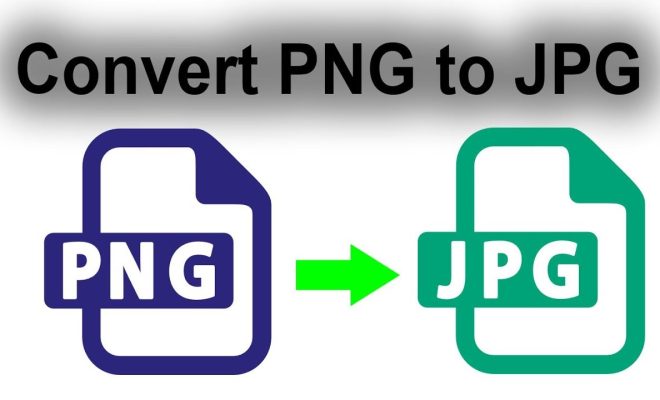How to Add Apps on Roku in Three Ways

Roku is one of the best streaming devices available on the market today. It offers an enormous range of entertainment apps, from Netflix and Hulu to Amazon Prime and YouTube TV. Adding new apps to Roku is a great way to expand your streaming options and improve your viewing experience. In this article, we’ll go over three easy ways to add apps on Roku.
Method 1: Add Apps from the Roku Channel Store
The first and most straightforward method is to add apps from the Roku Channel Store. This is the official store that Roku offers for all its users. Here we go!
Step 1: On your Roku home screen, navigate to the Roku Channel Store.
Step 2: Browse through the Featured, Popular, and New categories to find the app you want to add. Alternatively, you can use the search function to find specific apps.
Step 3: Once you find the app, select it and click on the “Add Channel” button.
Step 4: Wait for the app to install on your Roku device. Once the installation process is complete, you will receive a notification.
Method 2: Add Apps from the Roku mobile app/web browser
The second method is to use the Roku mobile app or web browser. This method is more convenient for those who prefer to search for apps on their mobile devices or computers.
Step 1: Download and open the Roku mobile app or access the Roku website on your web browser.
Step 2: Sign in to your Roku account and navigate to the Channel Store.
Step 3: From here, you can search for the app you want to add and click on the “Add Channel” button.
Step 4: Wait for the app to install on your Roku device. You will receive a notification once the installation process is complete.
Method 3: Use Screen Mirroring
Screen Mirroring is the third method of adding apps to Roku. This method is useful for those who prefer to stream content from their mobile device rather than apps on the Roku home screen.
Step 1: Enable Screen Mirroring on your Roku device by selecting “Settings” and then “System.” From there, select “Screen Mirroring” and enable the feature.
Step 2: On your mobile device, go to the app store and download the app you want to use.
Step 3: Open the app on your mobile device and select the option to connect to a TV or display.
Step 4: Choose your Roku device from the list of available devices.
Step 5: Now you can stream the app on your Roku device through your mobile device.
In conclusion, there are three easy ways to add apps to Roku. You can add apps directly from the Roku Channel Store, use the Roku mobile app or web browser, or use Screen Mirroring. Whether you prefer to stream content from your Roku home screen or your mobile device, these methods make it easy to add new apps and expand your entertainment options.