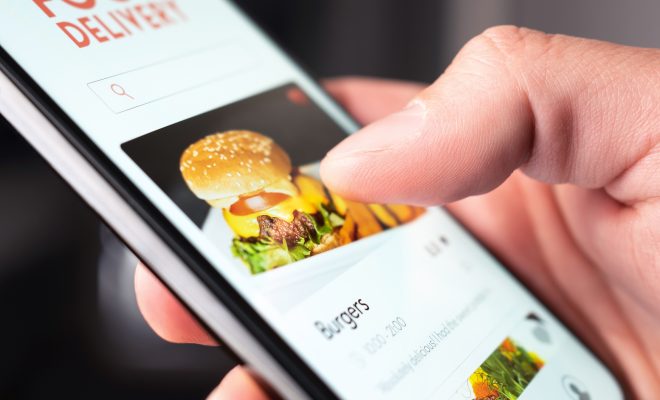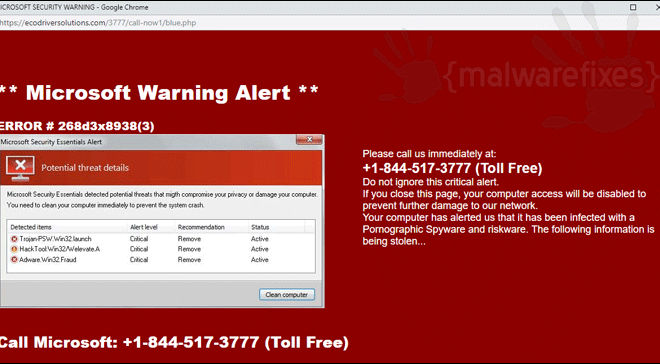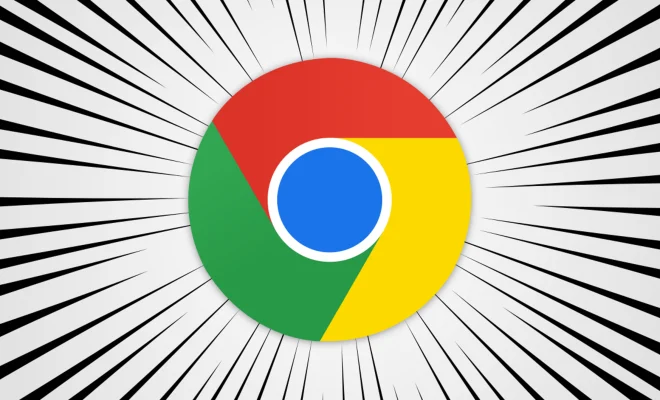How to Add and Remove Shortcuts on Facebook

Facebook is one of the most popular social media platforms in the world. People use it to connect with friends, family, and business partners. One of the features that Facebook offers is the ability to add and remove shortcuts. These shortcuts are quick links to sections of the site that you use frequently, such as your profile page, the news feed, or photos. In this article, we’ll show you how to add and remove shortcuts on Facebook.
How to add shortcuts on Facebook:
Step 1: First, go to Facebook website or open your Facebook app.
Step 2: Log in to your Facebook account by entering your email address or phone number and password.
Step 3: Once you are logged in, look for the shortcut bar on the left side of the screen. It contains links to your news feed, messenger, and other sections of the site.
Step 4: Hover over the link you want to add as a shortcut. If the link is not already a shortcut, you should see an option to “Add to shortcuts.”
Step 5: Click on the “Add to shortcuts” button.
Step 6: The link should now appear in the shortcut bar on the left side of the screen.
How to remove shortcuts on Facebook:
Step 1: Go to your Facebook account/profile.
Step 2: Look for the shortcut you want to remove from the shortcut bar.
Step 3: Hover over the shortcut with your mouse.
Step 4: A small “x” icon should appear on the right side of the shortcut.
Step 5: Click on the “x” icon to remove the shortcut from the bar.
Step 6: Once clicked, the shortcut will no longer appear on the bar.