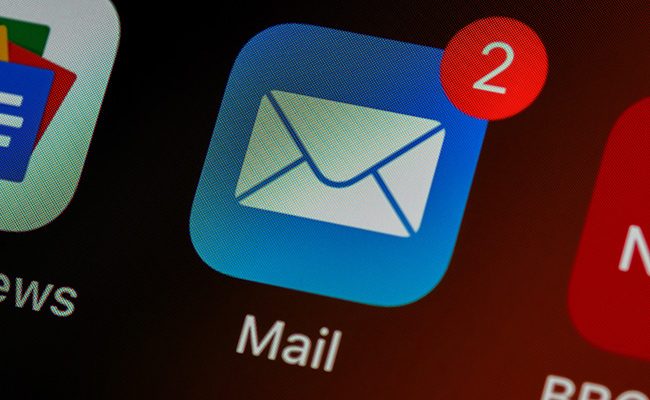How to Add a Date Picker to a React.js App

React.js is one of the most popular and widely used JavaScript frameworks. It offers a wide range of tools and features, making it easy for developers to create complex web applications. One common feature that developers often need to implement is a date picker. A date picker allows users to select a date from a graphical interface, which is commonly used in forms and user interfaces. In this article, we’ll go over how to add a date picker to a React.js application.
Step 1: Install a Date Picker Library
There are several date picker libraries available for React.js, including React Date Picker, React Day Picker, and React DatePicker. In this tutorial, we will be using the React Date Picker library. To install this library, simply open a terminal or command prompt window and run the following command:
“`
npm install react-datepicker –save
“`
Step 2: Import the Date Picker Component
After installing the date picker library, we need to import the component into our React.js application. To do this, open the file where you want to use the date picker and add the following import statement:
“`
import DatePicker from “react-datepicker”;
import “react-datepicker/dist/react-datepicker.css”;
“`
The first line imports the DatePicker component from the react-datepicker library, while the second line imports the default CSS stylesheet for the date picker.
Step 3: Create a State for the Selected Date
Next, we need to create a state for the selected date. This is what the date picker will use to store the user’s selected date. To do this, add the following code to your component’s constructor:
“`
constructor(props) {
super(props);
this.state = {
selectedDate: new Date()
};
this.handleDateChange = this.handleDateChange.bind(this);
}
“`
This creates a new state object with a selectedDate property that is initialized to the current date. A new method, handleDateChange, is also created, which will be used to update the selected date.
Step 4: Render the Date Picker Component
Now that we have the date picker component imported and a state for the selected date, we can render the component in our application. To do this, add the following code to your component’s render method:
“`
render() {
return (
selected={this.state.selectedDate}
onChange={this.handleDateChange}
/>
);
}
“`
This creates a new div element that contains the DatePicker component. The selected prop is set to the selectedDate state property, which will initially display the current date. The onChange prop is set to the handleDateChange method, which will be called whenever the user selects a new date.
Step 5: Implement the handleDateChange Method
Finally, we need to implement the handleDateChange method to update the selected date when the user selects a new date in the date picker. To do this, add the following code to your component:
“`
handleDateChange(date) {
this.setState({
selectedDate: date
});
}
“`
This method updates the selectedDate state property with the user’s selected date.