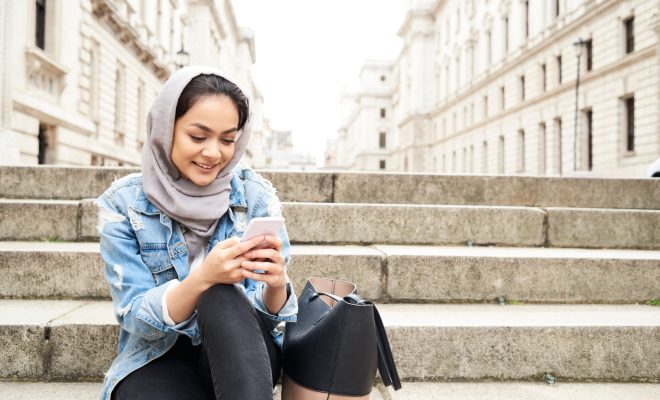How to Activate Water Lock on Your Fitbit
Fitbit is a well-known brand that specializes in wearable fitness trackers. Among the many features that Fitbit offers is a water lock feature, which is especially useful for swimmers. It lets you use your Fitbit device even while swimming without worrying about accidental taps or water damage. If you are a new Fitbit user, you may be wondering How to Activate Water Lock on Your Fitbit.
In this article, we will guide you on how to activate the water lock feature on your Fitbit, so you can have a stress-free swim without compromising your device.
Step 1: Check the Water Resistance of Your Fitbit Device
Before diving into the water, check whether your Fitbit device is water-resistant or not, as not all models are designed to work in water. The latest versions such as Fitbit Charge 4, Fitbit Versa 2 and Fitbit Ionic have a water-resistant feature. The older models such as Fitbit Flex and Fitbit One are not water-resistant, and using them while swimming can damage the device. So, make sure to read the manufacturer’s instructions or check online to find out if your Fitbit device is suitable for water activities.
Step 2: Turn on the Water Lock Feature on Your Fitbit
Once you have determined that your Fitbit device is water-resistant, it’s time to activate the water lock feature. Here are the steps to follow:
On Versa 2, Versa, and Ionic:
– Swipe down from the top of the screen to access the quick settings menu.
– Tap on the lock icon.
– Tap on the water droplet icon to activate water lock.
On Charge 4:
– Press and hold the button on the side of your device.
– Scroll down to find the water droplet icon.
– Press and hold the button again to activate water lock.
Step 3: Start Your Swimming Session
Once you have activated the water lock feature, you can start your swimming session. You do not have to worry about accidental taps or water damage, as the device is locked. However, keep in mind that tapping the screen too hard or frequently can still affect the device, so try to minimize any unnecessary movements.
Step 4: Turn off the Water Lock Feature When you’re done
After you are done with your swimming session, make sure to turn off the water lock feature. Here are the steps to follow:
– On Versa 2, Versa, and Ionic: Swipe down from the top of the screen and tap on the water droplet icon again to deactivate.
– On Charge 4: Press and hold the button on the side of your device and scroll down to find the water droplet icon again. Press and hold the button again to turn off water lock.
Conclusion:
The water lock feature on Fitbit devices is a handy feature that allows you to use your device while swimming without worrying about accidental taps or water damage. With the simple steps outlined in this article, you can activate water lock on your Fitbit device and enjoy a stress-free swimming session. Remember to turn off the water lock feature once you’re done to ensure the longevity of your device. Happy Swimming!