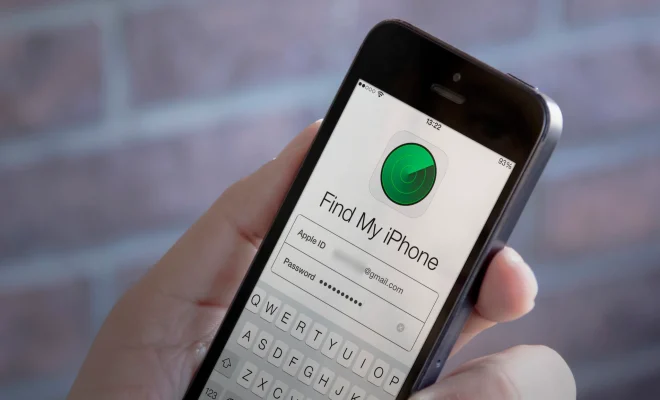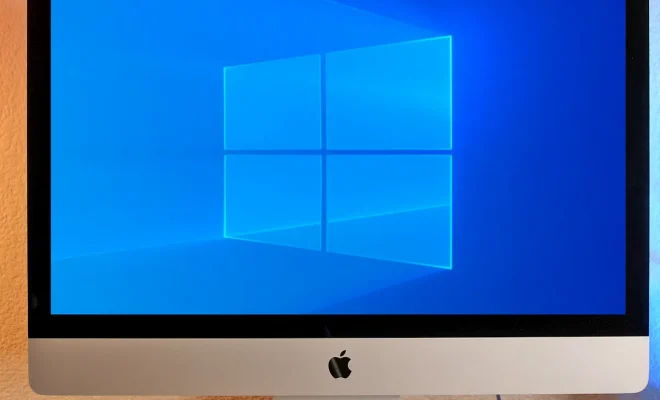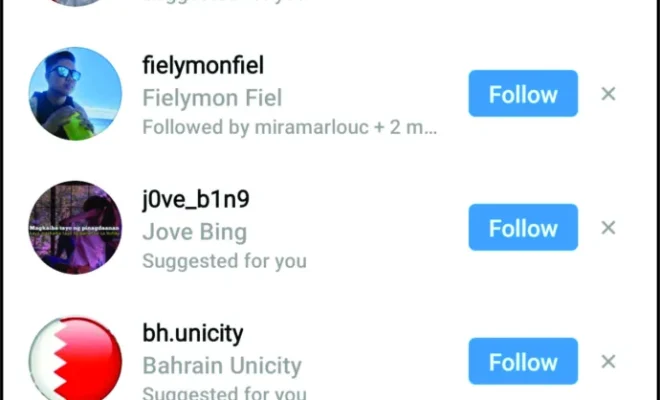How to Activate Text-to-Speech for Kindle on an Android Device
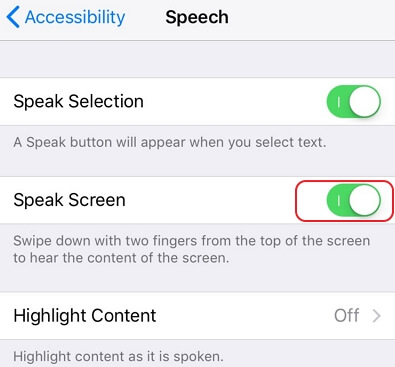
The Kindle app is a great way to enjoy books, magazines and newspapers on your Android device. However, sometimes you may not be able to read a book or an article because of a visual impairment or simply because you’re too busy to actually read the text. This is where the Text-to-Speech feature of the Kindle app comes in handy. In this article, we’ll show you how to activate Text-to-Speech for Kindle on an Android device.
Step 1: Download and Install the Kindle App
If you haven’t already done so, download and install the Kindle app on your Android device. You can download the app from the Google Play Store.
Step 2: Open the Kindle App
Once you’ve downloaded and installed the app, open it from your device’s home screen. You’ll be taken to the Kindle home screen where you can browse and select the titles you want to read.
Step 3: Select the Book or Article You Want to Read
Select the book or article you want to read from your Kindle library. The text-to-speech feature is available for most Kindle titles, including books, magazines, and newspapers.
Step 4: Enable Text-to-Speech
Once you’ve opened the book or article, tap on the screen to bring up the toolbar. Look for the “Audio” icon on the toolbar and tap on it. This will enable the Text-to-Speech feature.
Step 5: Adjust the Speed and Accent of the Text-to-Speech
You can adjust the speed and accent of the Text-to-Speech feature to meet your preferences. To do this, tap on the “Settings” icon on the toolbar and select “Text-to-Speech settings.” Here, you can adjust the speed and accent of the Text-to-Speech feature to your liking.
Step 6: Start Listening
Once you’ve adjusted the settings, tap on the “Play” button to start listening to your book or article. You can also use the controls on the toolbar to stop, pause, or rewind the audio.
Conclusion
By following these simple steps, you can activate Text-to-Speech for Kindle on your Android device. With this feature, you can easily read books or articles anytime, anywhere, even when you’re too busy to actually read the text. So, whether you have a visual impairment or simply want to listen to a book on the go, the Text-to-Speech feature of the Kindle app is a great option for you.