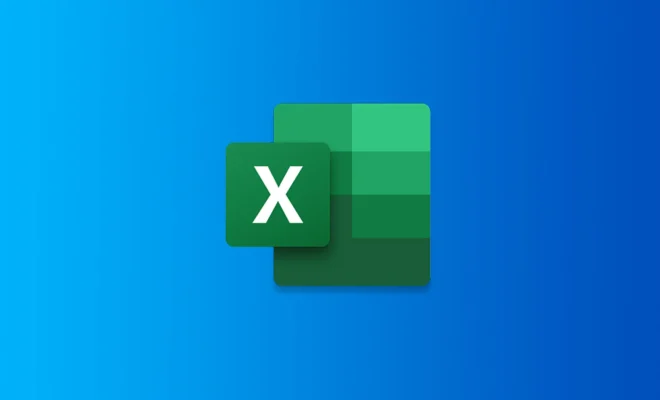How to Access the Group Policy Editor in Windows Home

As a Windows Home user, you may face certain limitations when it comes to accessing certain features and settings that are only available in the professional version of the operating system, such as the Group Policy Editor. However, with a few simple steps, you can gain access to this powerful tool and customize your system settings to your liking.
Step 1: Launch the Run Dialog Box
To access the Group Policy Editor, you need to first open the Run dialog box. You can do this by pressing the Windows + R keys on your keyboard or by right-clicking the Start button and selecting the “Run” option from the menu.
Step 2: Enter the Command
Once the Run dialog box opens, you need to type in the command “gpedit.msc” and click on the OK button. This will launch the Group Policy Editor, which is a powerful tool that allows you to modify various settings related to your system and user accounts.
Step 3: Start Customizing
Once you have access to the Group Policy Editor, you can start customizing your system settings to your liking. For example, you can modify settings related to user accounts, Windows components, security, and more.
However, be careful when making changes to these settings, as they can have a significant impact on how your system functions. It’s always a good idea to backup your system before making any major changes to your settings.