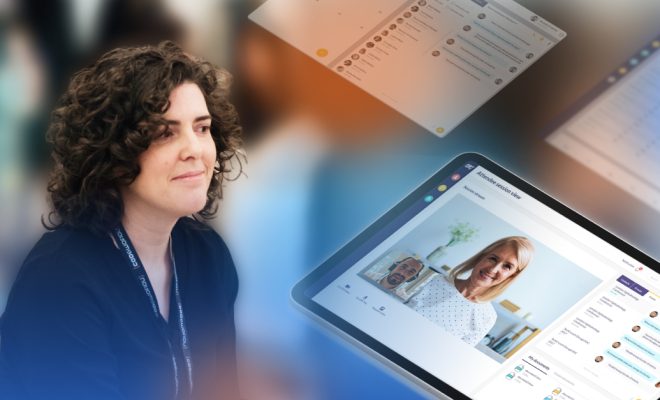How to Access Hotmail and Outlook Accounts on Android

Accessing your Hotmail and Outlook accounts on your Android device can be an easy and convenient task. With the correct settings and steps, you can easily access your emails, calendar, and contacts on your Android device. Here is a guide on how to access your Hotmail and Outlook accounts on Android devices.
Step 1: Download the Outlook App
The easiest way to access your Hotmail and Outlook accounts on an Android device is to download the Outlook app from the Google Play store. Once the app is installed on your device, you can open it and sign in with your Hotmail or Outlook account details.
Step 2: Add Your Account Details
You can add your account details by tapping on the ‘Add Account’ option in the app. Select the type of account you want to add, i.e., Hotmail or Outlook, and enter your email address and password. You can also choose to have the app remember your login details for easy access in the future.
Step 3: Customize Your Notifications
After adding your account, the app will automatically synchronize your emails, calendar, and contacts. You can customize how you receive notifications for new emails, including sounds, vibrations, and LED notifications, in the app settings.
Step 4: Configure Your Sync Preferences
The app also allows you to configure your sync preferences to ensure that your emails are up-to-date in real-time. You can set automatic sync intervals for your emails, contacts, and calendar events in the app settings, depending on your needs.
Step 5: Access Your Emails, Calendar, and Contacts
Once you have successfully added your Hotmail or Outlook account to the Outlook app, you can easily access your emails, calendar, and contacts. You can use the app’s search function to find specific emails and contacts, and you can also create new emails and events from within the app.
Final Thoughts
Accessing your Hotmail and Outlook accounts on an Android device is a simple and straightforward process. With the Outlook app, you can easily sync your emails, calendar, and contacts and receive notifications for new emails. So, download the app and follow the steps outlined above to start accessing your emails on your Android device with ease.