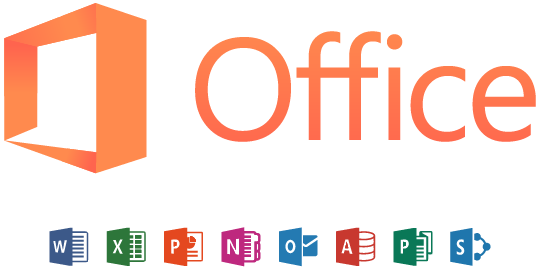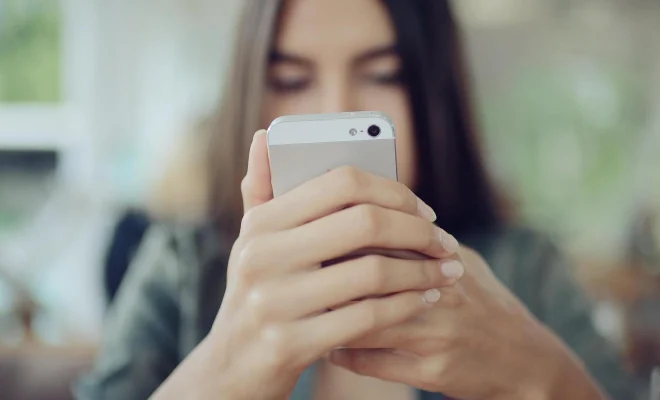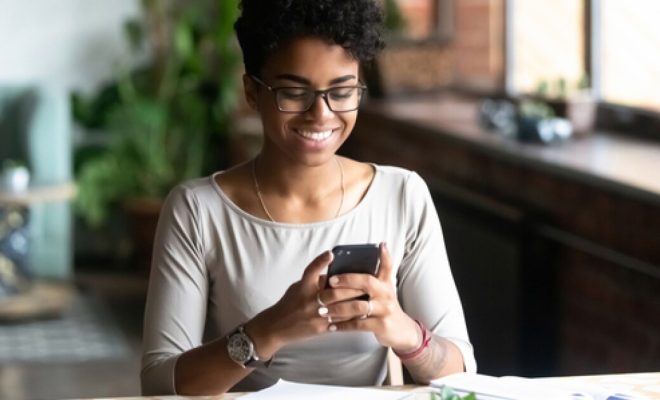How to Access Android Hidden System UI Tuner

As an Android user, you may have come across features on your device that you’re not aware of. One of these features is the Android Hidden System UI Tuner. This hidden feature provides advanced settings that let you customize your device beyond the standard options provided by the manufacturer.
In this guide, we’ll show you how to access and use this feature on your Android device.
Step 1: Enable Developer Options
To access the Hidden System UI Tuner, you will first need to activate the Developer Options setting on your device. Here’s how to enable developer options:
1. Go to “Settings” on your Android device.
2. Scroll down to “About Phone” and tap it.
3. Locate the “Build Number” option and tap it seven times. You will see a message that says, “You are now a developer.”
Step 2: Access System UI Tuner
After you have enabled Developer Options, follow these steps to access the System UI Tuner feature:
1. Go to “Settings” on your Android device.
2. Scroll down to “System” and tap it.
3. Look for “System UI Tuner” and tap it.
Once you have accessed the System UI Tuner, you’ll see a menu of options to customize various aspects of your phone’s interface. Here are some examples of what you can customize with System UI Tuner:
– Status bar: You can customize the items displayed on the status bar, such as battery percentage, Bluetooth status, and Wi-Fi signal strength.
– Do Not Disturb mode: You can customize the settings for the Do Not Disturb feature, such as which notifications are allowed to come through and when.
– Quick settings: You can customize what appears in your quick settings menu or add shortcuts for certain actions.