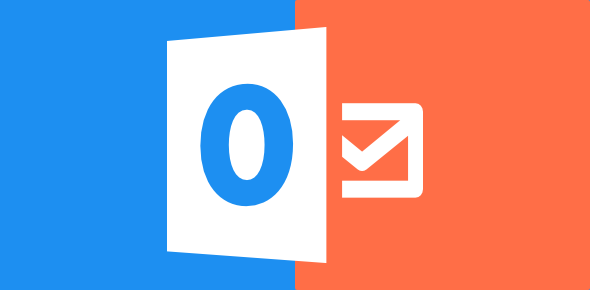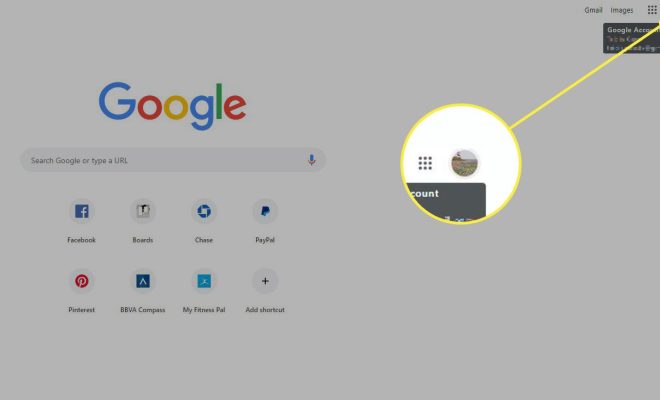How to Access an AOL Email Account With POP3 or IMAP
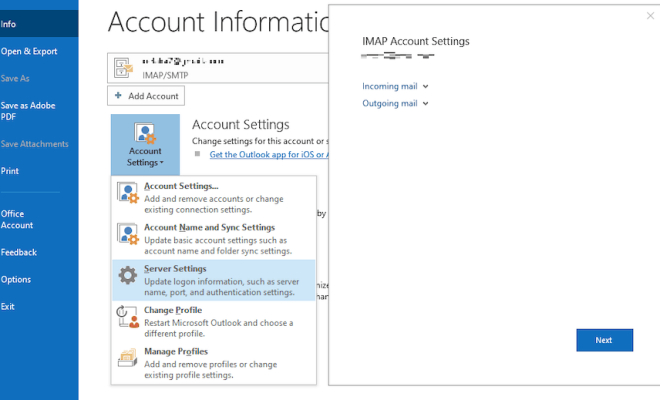
Accessing an AOL email account through POP3 or IMAP isn’t a difficult task, but it requires some knowledge of the email protocol and server settings, and proper configuration of your email client. If you want to access your AOL email account with POP3 or IMAP, follow the steps below.
POP3 and IMAP are two different protocols that allow your email client to connect to the email server and retrieve your emails. POP3, or Post Office Protocol 3, downloads your emails from the server to your email client, while IMAP, or Internet Message Access Protocol, keeps your emails on the server and synchronizes them with your email client. Using either POP3 or IMAP depends on your personal preference and the kind of email usage.
Step 1: Enable POP3 or IMAP in your AOL email account.
Before you can access your AOL email account with POP3 or IMAP, you need to enable the protocol in your account settings. To do this, log in to your AOL email account, click on the gear icon in the upper-right corner, and select “Options.” In the left pane, click on “Mail Settings,” and then select “POP and IMAP.” There you can enable both protocols or choose one of them according to your preferences.
Step 2: Configure your email client for POP3 or IMAP.
Next, configure your email client for POP3 or IMAP, depending on the protocol you choose to use. Popular email clients like Outlook, Thunderbird, and Apple Mail allow you to configure both protocols.
For POP3, you need to set the incoming server to pop.aol.com, the port to 995, and select SSL/TLS as the encryption method. The outgoing server should be set to smtp.aol.com, the port to 465, and also select SSL/TLS as the encryption method.
For IMAP, set the incoming server to imap.aol.com, the port to 993, and select SSL/TLS as the encryption method. The outgoing server should be set to smtp.aol.com, the port to 465, and also select SSL/TLS as the encryption method.
Step 3: Enter your AOL email account details and credentials.
After configuring the email client, you need to enter your AOL email account details and credentials to connect to the server. This includes your AOL email address, your password, and the server settings you just entered.
Step 4: Test your email client settings.
Finally, test your email client settings by sending and receiving some emails. If everything is properly configured, you should be able to access your AOL email account through POP3 or IMAP without any issues.
In conclusion, accessing your AOL email account through POP3 or IMAP requires enabling these protocols in your account settings and proper configuration of your email client. Make sure to follow the steps above to successfully access your AOL email account with POP3 or IMAP.