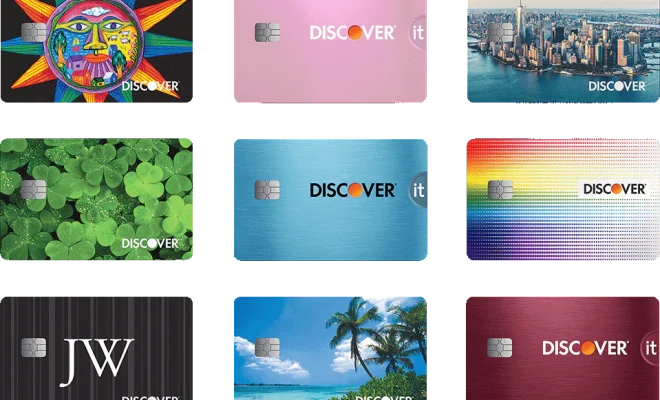Hit Snooze on Restless Nights: How to Track Your Sleep on an Apple Watch

In today’s fast-paced world, a good night’s sleep is more important than ever for ensuring health and productivity. Achieving proper rest can seem like a distant dream for some, but with the help of innovative technology such as the Apple Watch, tracking and improving your sleep is now within reach.
In this article, we will explore how to track your sleep using an Apple Watch. With these handy features and easy-to-understand insights, you can work towards better sleep habits and say goodbye to those restless nights.
Setting Up Sleep Tracking with Apple Watch
Before you can start monitoring your sleep, you’ll need to set up the Sleep app on your Apple Watch. Follow these simple steps to get everything ready:
1. Make sure your Apple Watch has watchOS 7 or later installed.
2. Sync your watch with your iPhone.
3. Open the Health app on your iPhone and tap ‘Browse’ at the bottom right corner.
4. Tap ‘Sleep’.
5. In the ‘Set Up Sleep’ section, tap ‘Set up Sleep Schedule’.
6. Choose your desired sleep goal, bedtime, and wake up time.
7. Confirm these settings, and your Apple Watch will now be set up for sleep tracking.
Using Bedtime and Wind Down
The “Bedtime” feature turns on Do Not Disturb and sets the brightness of your watch screen to minimum during your scheduled sleep window, making it easier to relax without distractions from notifications.
To enable “Wind Down,” a new feature introduced in iOS 14 that helps prepare you for sleep by ramping down phone activity and suggests activities such as reading a book or meditation before bed:
1. Go to the ‘Health’ app on your iPhone.
2. Tap ‘Browse’, then select ‘Sleep’.
3. Scroll down to find ‘Wind Down’ and tap ‘Set Up’.
4. Choose the length of time you prefer for Wind Down – this will start before your Bedtime.
5. Customize the Wind Down shortcuts according to your preference.
Understanding Your Sleep Data
After a night’s rest, you can view your sleep data on both your Apple Watch and iPhone. On your watch, check the Sleep app for a summary of how long you slept during the night. For more details about your sleep trends, open the Health app on your iPhone and browse the Sleep section.
Your sleep data includes:
1. Time asleep
2. Total time in bed
3. Heart rate during sleep
4. Sleep trends over time
By monitoring these statistics, you can identify patterns in your sleep habits and implement changes to improve the quality of your rest.
Conclusion
The Apple Watch provides you with powerful tools to track and improve your sleep habits, assisting you in achieving a more balanced and healthier lifestyle. By setting up sleep tracking, enabling Bedtime and Wind Down mode, as well as understanding how to interpret your sleep data, you’re one step closer to a better night’s rest – letting those restless nights be a thing of the past!