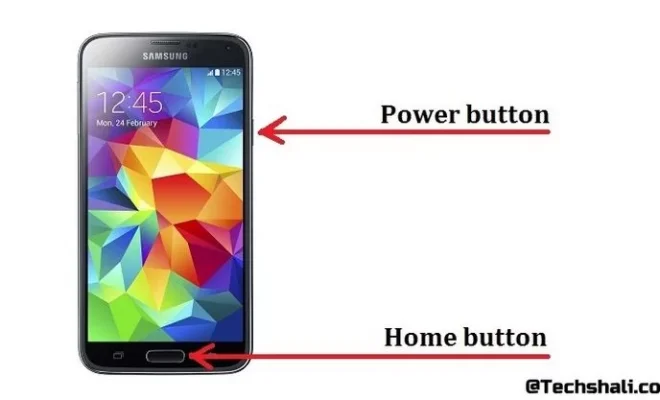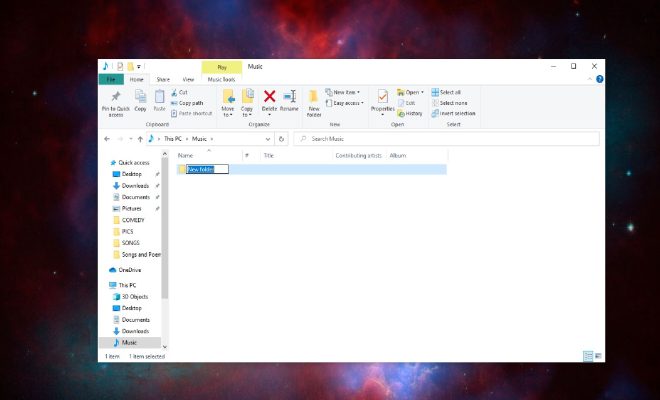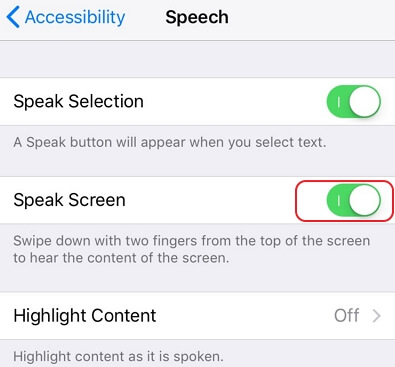Here’s How to Save and Edit Photos as PDFs on Your iPhone or iPad

In today’s world, the need for sharing documents has increased significantly in both personal and professional activities. When it comes to editing and sharing photos, PDF format is one of the most preferred file formats. You may have encountered some situations where you needed to save a photo as a PDF, and unfortunately, you couldn’t find any straightforward method for doing so. If you’re using an iPhone or iPad, we have good news for you. In this article, we’ll show you how to save and edit photos as PDFs on your iPhone or iPad.
How to Save and Edit Photos as PDFs on Your iPhone or iPad
1. Saving a Photo as a PDF on iPhone or iPad:
Step 1: Open the “Photos” app from your home screen.
Step 2: Select the photo you want to save as a PDF.
Step 3: Tap the “Share” icon in the bottom left corner of the screen.
Step 4: Select the “Print” option from the available actions listed.
Step 5: Now, pinch out on the preview of the photo appearing on the screen with two fingers. This will open the “Share sheet.”
Step 6: From the “Share sheet” options, select the “Save to Files” option.
Step 7: Select a location for your PDF file and tap “Save” to save the photo as a PDF.
2. Editing a Photo as a PDF on iPhone or iPad:
Step 1: Open the “Files” app from your home screen.
Step 2: Navigate to the folder where you have saved your PDF file.
Step 3: Tap and hold the PDF file you want to edit.
Step 4: Select the “Markup” option from the context menu.
Step 5: From markup tools, you can add text, shapes, signature, or even drawings to your PDF file.
Step 6: Once you finish editing the PDF, tap “Done” to save the changes.
Step 7: From the “Files” app, you can now share your edited PDF file with others via email, text messages, or any other app that supports the “Share sheet.”