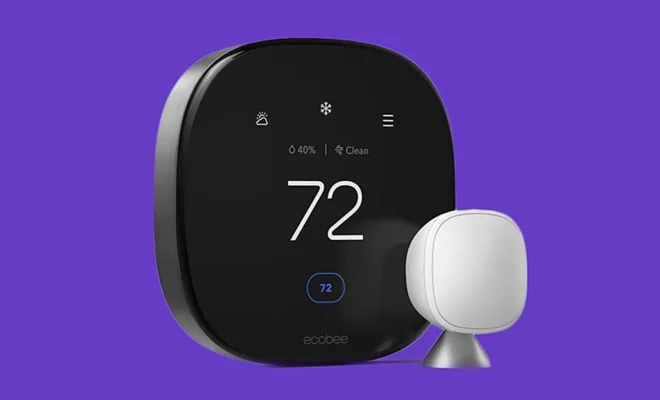Google Home and Google Nest: How to Troubleshoot the 3 Most Common Problems

Google Home and Google Nest devices make our lives easier by conveniently controlling smart home gadgets, streaming favorite music or podcasts, and providing information with simple voice commands. However, like any technology, they can sometimes experience technical difficulties. Here are three of the most common problems people face when it comes to their Google Home and Google Nest devices and how to troubleshoot these issues.
1. Device not responding to voice commands:
If your Google Home or Google Nest device ceases to respond to voice commands, it can be quite frustrating. Try these steps to resolve the problem:
a. Check your internet connection: Verify that your device is connected to Wi-Fi by opening the Google Home app on your phone and locating your device under “Devices.” If it displays a message stating “No connection,” reboot your router or check for any issues with your internet service provider.
b. Ensure the microphone is active: Your device may have its microphone disabled. Double-check that the microphone mute switch is not toggled on, typically located on the back of the device.
c. Restart your device: Unplug your Google Home or Google Nest from the wall outlet, wait for about 15-20 seconds, plug it back in, then wait for it to reboot.
2. Audio issues: Distorted or no sound at all:
Quality audio is essential for an optimal experience with your Google Home or Google Nest device. Here’s what you should do if you encounter audio issues:
a. Check the volume level: It may seem obvious, but ensure that the volume on your device is not too low or muted entirely.
b. Verify audio format compatibility: Supported audio formats include HE-AAC, LC-AAC, MP3, FLAC, Ogg Vorbis, WAV (LPCM). Unsupported formats might result in poor or no audio playback.
c. Perform a factory reset: If all else fails, resort to a factory reset by following the instructions provided in the Google Home app or on Google’s support website.
3. Trouble with Bluetooth connectivity:
Bluetooth connectivity issues can be annoying, particularly if you’re attempting to connect your smart home devices or stream music from your phone. Below are some troubleshooting tips:
a. Ensure device compatibility: Verify that the devices you’re trying to pair are compatible and confirmed via the Google Home app.
b. Move your devices closer: Bluetooth connectivity can be affected by distance and physical barriers. Make sure your devices are within close proximity and remove any obstacles.
c. Reboot both devices: A simple restart of both your Google Home or Google Nest device and the Bluetooth device might help in reestablishing a proper connection.
In conclusion, being aware of the common problems associated with Google Home and Google Nest devices allows you to effectively troubleshoot when these issues inevitably arise. This knowledge empowers you to continue enjoying your smart home experience without too much trouble!