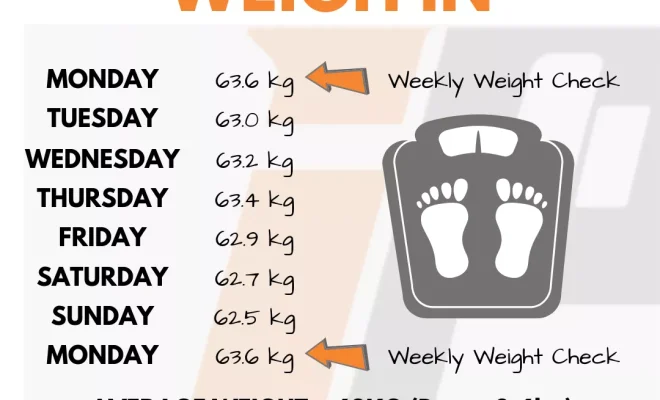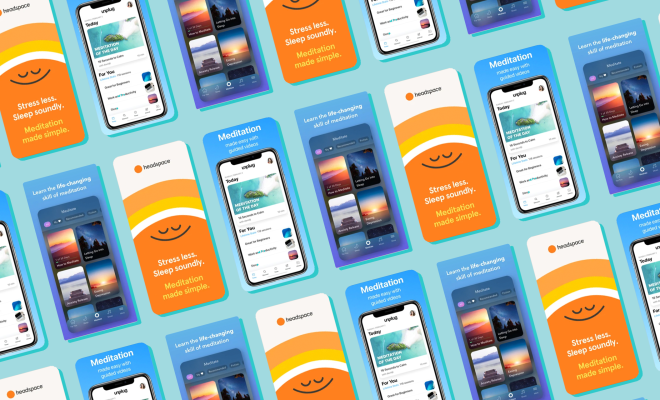Get Acquainted With These Mac Keyboard Shortcuts. You Won’t Regret It
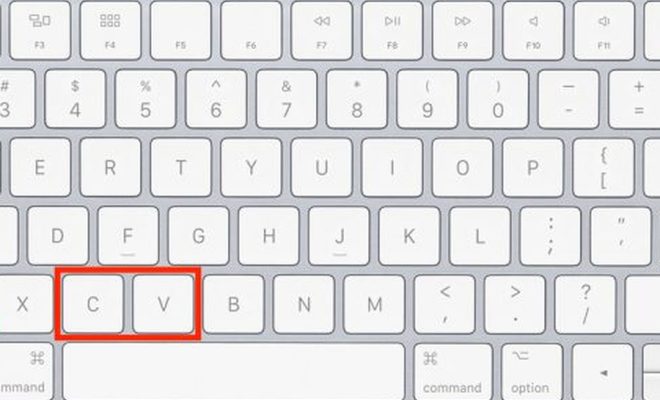
Unlike the windows operating system, macOS is known for its slick design and user-friendly interface. One key factor contributing to this ease of use is the efficient and time-saving Mac keyboard shortcuts at your disposal.
This article will introduce you to some of the most useful shortcuts on your Mac, helping you become a more proficient and agile user.
1. Command + C / Command + X / Command + V (Copy, Cut & Paste): Just like any other operating system, these essential commands for copying, cutting, and pasting make swift work of text editing tasks.
2. Command + Z / Command + Shift + Z (Undo & Redo): Undo a mistake or redo a previously undone action with these two simple shortcuts that will save you countless headaches.
3. Command + F (Find): Search for specific words or phrases within any document or webpage with this inbuilt search shortcut.
4. Command + Tab (Switch between open applications): Cycle through your currently open applications and land on the one you want to access without having to use your mouse.
5. Command + Spacebar (Spotlight): Efficiently search your entire Mac for files, folders, emails, or even to perform quick calculations by summoning the mighty Spotlight with this straightforward shortcut.
6. Control + Command + Q (Lock Screen): Do you need to get up from your desk? Swiftly lock your screen to protect your data using this handy shortcut.
7. Option + Brightness/Volume Keys (Adjust settings quickly): Tweak screen brightness or speaker volume with precise control by holding down the Option key while pressing the respective brightness/volume F-key.
8. Command + S / Shift + Command S (Save & Save As): Save your work in any application where saving is applicable and invoke Save As if you wish to change the filename or destination folder in the process.
9. Command + P (Print): Send documents to your printer without having to scroll through endless program menus using this efficient printing shortcut.
10. Command + W / Command + Q (Close Window & Quit Application): respectively close the active window or quit an open application without clicking any close/minimize buttons.
By adopting these Mac keyboard shortcuts, you’ll notice considerable improvements in efficiency and ease of use when navigating your macOS environment. Don’t be afraid to explore more shortcuts – as you’ll soon find yourself wondering how you ever managed without them!