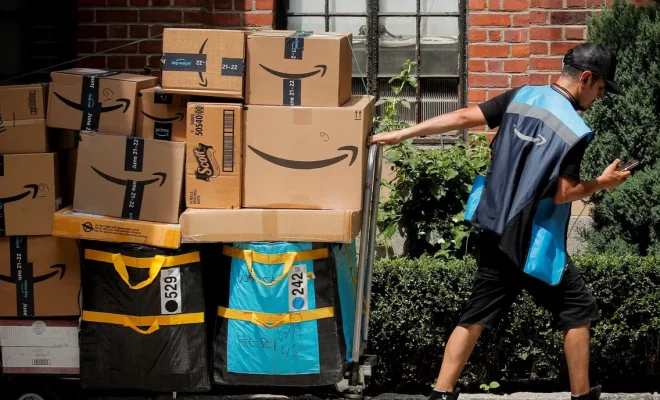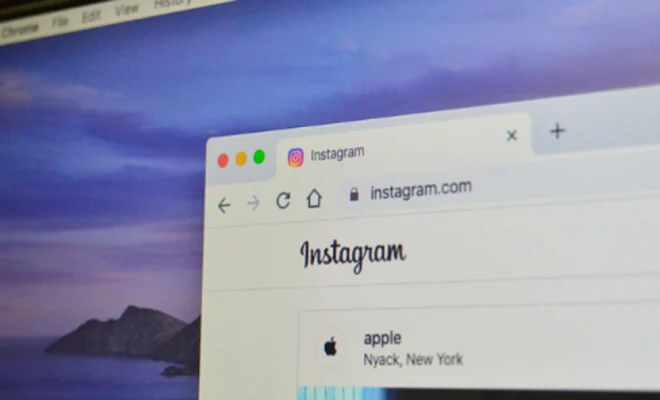Galaxy Buds 2 Won’t Connect? How to Fix the Problem

Galaxy Buds 2 are a popular choice for people who want to enjoy their music without the hassle of any wires. The earbuds’ easy-to-use design and exceptional sound quality make them a must-have for any music enthusiast. However, connectivity issues can be a real drag when it comes to using the Galaxy Buds 2. Here’s a guide on how to fix the problem of Galaxy Buds 2 not connecting:
- Check the Status of the Earbuds
Before starting troubleshooting, you may want to check if your earbuds are turned on, charged, and paired. Turn on the earbuds to see if the LED light on each Buds is flashing. If the earbuds are charged, you can check them as paired in the list of available Bluetooth devices on your smartphone.
- Reset the Earbuds
If the Galaxy Buds 2 won’t connect to your device, try resetting them. Resetting can help them pair correctly with your smartphone or other devices. To reset the earbuds, put both Buds back into the charging case and keep them there for at least 10 seconds.
- Update Your Phone and Galaxy Buds 2
If resetting the earbuds didn’t work, try updating your phone and earbuds. Updating your phone’s software can fix connection issues that may arise due to outdated software. Similarly, updating the earbuds’ software improves their performance and connectivity. To update the earbuds, you’ll need to download the “Galaxy Wearable” app on your device.
- Clear Bluetooth Cache and Data
Clearing Bluetooth cache and data can also help resolve the issue of Galaxy Buds 2 not connecting. The process is different for various Android devices, but a general outline is given below:
– Go to “Settings” on your device.
– Search for “Apps” or “Applications Manager.”
– Click on “Bluetooth,” and select “Storage.”
– Tap “Clear Cache” and “Clear Data.”
- Factory Reset Your Earbuds
If none of the above steps worked, you can try a factory reset. This will erase all your earbuds’ data, including paired devices, but can resolve the connectivity issue. Follow these steps for a factory reset:
– Open the “Galaxy Wearable” app on your device.
– Click on “About earbuds.”
– Click on “Reset earbuds” and then “OK.”
- Contact Customer Support
If none of the above steps worked, the issue may be hardware-related and require further assistance. Contact the Samsung customer support team for help.
In conclusion, connectivity issues are a common problem for Galaxy Buds 2 users. However, they can be resolved by following the above steps. These simple steps can save you a lot of time and frustration and ensure your earbuds remain functional, allowing you to enjoy your music hassle-free.