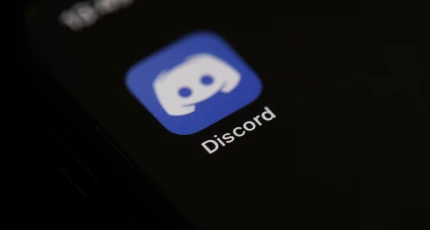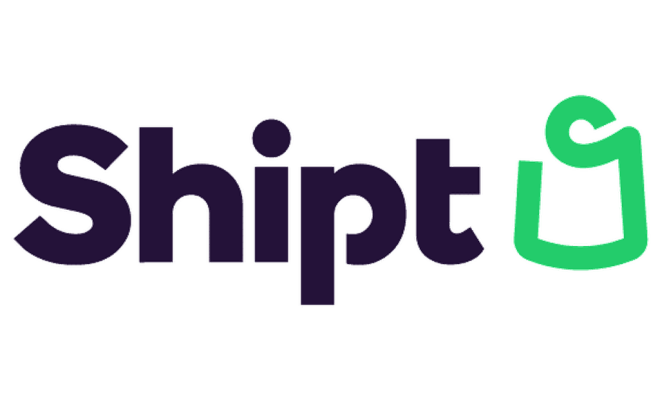Forgot Your iPhone or iPad Passcode? How to Reset Your Password
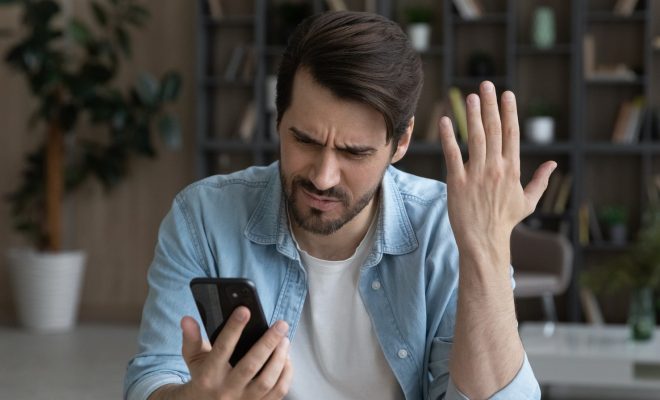
If you have forgotten your iPhone or iPad passcode, don’t panic. There are several ways to reset the password and regain access to your device.
The first method is to use the “Find My” app on another Apple device, such as a Mac or iPad. Open the app and select your device, then click on “Erase iPhone” or “Erase iPad.” This will wipe all data from your device, including your passcode, and allow you to set up your device as new. Keep in mind that this method will erase all data on your device, so be sure to back up any important information before proceeding.
If you have previously synced your device with iTunes on a computer, you can connect your device to that computer and reset the passcode through iTunes. Make sure to enter into Recovery mode first by holding down the home button (on older models) or the side button (on newer models) until you see the connect to iTunes screen. Once in Recovery mode, follow the prompts in iTunes to restore your device and set up a new passcode.
If neither of these methods work, you can put your device in DFU (Device Firmware Update) mode and restore it using iTunes. This method is a bit more complicated and requires precise timing, so it’s not recommended for beginners. To put your device in DFU mode, follow these steps:
1. Connect your device to your computer and open iTunes.
2. Press and hold the side button and one of the volume buttons (depending on your device model).
3. Keep holding both buttons for around 10 seconds. If the Apple logo appears, you have held the buttons for too long and need to start over.
4. Release the side button but continue holding the volume button for another 5 seconds.
5. If the screen is black, your device is in DFU mode and you can restore it using iTunes.