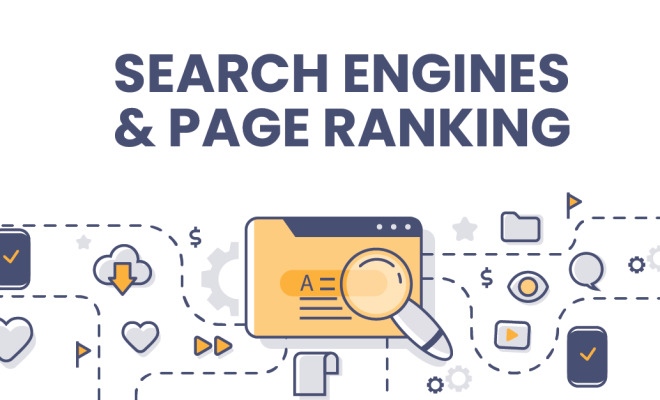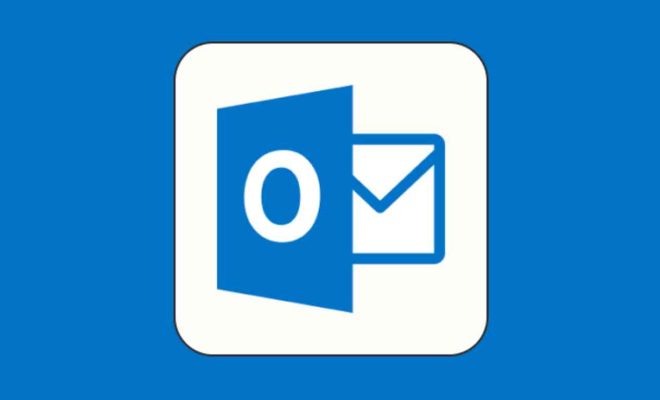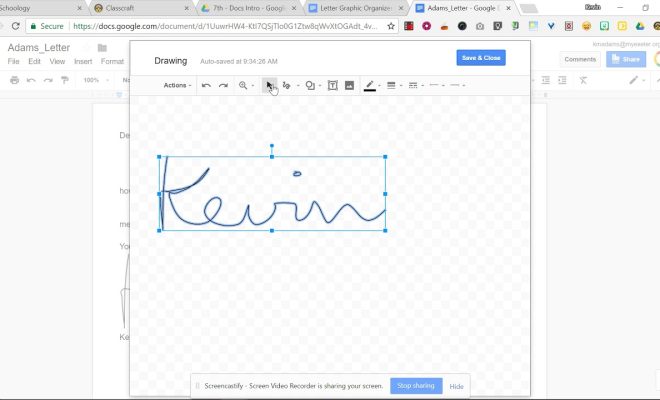Fix Gdiplus.dll Not Found or Missing Errors

Gdiplus.dll is an essential file in the Windows operating system that enables graphics and imaging programs to function properly. However, it is not uncommon for users to encounter errors with this file, such as the “gdiplus.dll not found” or “gdiplus.dll missing” error. If you are experiencing this issue, don’t worry. This guide will walk you through how to fix it.
Method 1: Reinstall the Program
One common reason for the “gdiplus.dll not found” error is a corrupt installation of the program that requires the file. To fix this issue, you should try uninstalling and then reinstalling the affected program. This will often solve the problem by replacing any damaged or missing files.
Method 2: Run SFC Scannow
If the issue persists, you can try running an SFC (System File Checker) scan. This tool scans for corrupt system files and helps to repair them. To run an SFC scan, follow these steps:
1. Press the Windows key and X, and then select Command Prompt (Admin).
2. In the Command Prompt window, type sfc /scannow and press Enter.
3. Wait for the scan to complete (this may take a while), and then reboot your computer.
Method 3: Download the Gdiplus.dll File
If the above methods do not fix the issue, you may need to download the gdiplus.dll file manually. You can find this file easily on the internet, but be sure to download it from a safe and reliable source. Place the file in the correct directory, which is usually located in the system32 folder in Windows.
Method 4: Use a System Restore Point
If you recently made changes to your system that may have caused the “gdiplus.dll not found” error, such as installing a new program, you can try using a system restore point. This will revert your computer’s settings to a previous state, potentially resolving the issue. To use a system restore point, follow these steps:
1. Press the Windows key and X, and then select System.
2. In the System window, select System protection on the left-hand side.
3. Select System Restore, and then select a restore point from a date prior to when the error occurred.
4. Follow the on-screen prompts to complete the system restore process.
Conclusion
The “gdiplus.dll not found” or “gdiplus.dll missing” error can be frustrating, but it is not insurmountable. By following the steps outlined in this guide, you should be able to resolve the issue and get your system back to running smoothly. If you continue to experience problems, consider reaching out to a qualified technician for further assistance.