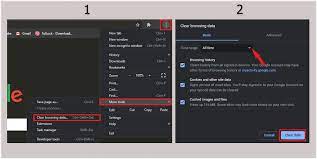Excel Quick Tips: How to Flip Cells & Switch Rows or Columns

Microsoft Excel is a versatile tool that nearly everyone uses to keep their data organized and sorted. Whether you’re a student, an office worker, or a business owner, Excel can help you make sense of the numbers and information you’re dealing with. But did you know that there are some quick tips to make Excel even more handy? Let’s take a look at how to flip cells and switch rows or columns with ease.
Flipping Cells
When you flip cells in Excel, you switch their position within the spreadsheet. This is handy when you need to rearrange your data or display it in a different way.
To flip cells in Excel, select the cells you want to flip. Then:
1. Click on the “Home” tab in the top menu.
2. Click on the “Copy” button.
3. Click on the cell where you want to flip the copied cells.
4. Right-click on the cell and select “Paste Special.”
5. In the “Paste Special” window that appears, check the box next to “Transpose.”
6. Click on the “OK” button.
You’ve now flipped the cells!
Switching Rows or Columns
Sometimes you may want to switch the rows and columns in your Excel spreadsheet. For example, if you have data listed vertically but want to sort it horizontally, switching rows and columns can help.
To switch rows or columns in Excel, select the rows or columns you want to switch. Then:
1. Click on the “Home” tab in the top menu.
2. Click on the “Copy” button.
3. Click on the cell where you want to switch the copied rows or columns.
4. Right-click on the cell and select “Paste Special.”
5. In the “Paste Special” window that appears, check the box next to “Transpose.”
6. Click on the “OK” button.
You’ve now switched the rows or columns in your Excel spreadsheet!