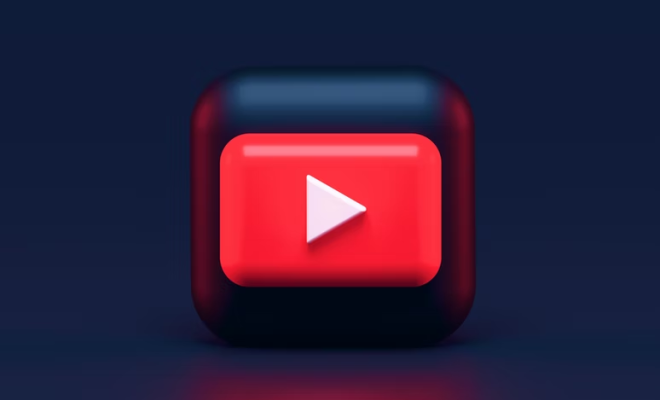Everything You Need to Know About Listing MySQL Databases
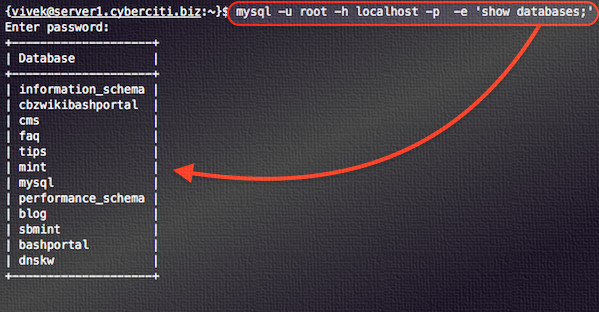
MySQL is the most widely-used open source relational database management system. It’s a free and powerful tool that helps businesses manage their data effectively. For developers and database administrators, understanding how to list MySQL databases is essential. This is particularly important when developing, administering, or troubleshooting MySQL databases. In this article, we’ll be discussing everything you need to know about listing MySQL databases.
What is a MySQL Database?
A MySQL database is a collection of tables that are stored in a single data file or a set of files. It is a popular open-source relational database management system that allows businesses to store, organize, and manage data.
Listing MySQL Databases
To list MySQL databases, you first need to open a MySQL command prompt. This can be done by accessing the command prompt on your computer and typing in the appropriate command to launch MySQL. Once launched, you need to enter your username and password to log in.
After logging in, you can list all MySQL databases by typing the following command:
SHOW DATABASES;
This will display a list of all the databases that exist on the MySQL server. You can also use the following command to get more detailed information about the databases:
SHOW DATABASES LIKE ‘%database_name%’;
In the above command, replace “database_name” with the name of the database you are trying to list. This command will display detailed information such as the database size, creation date, and more.
You can also list MySQL databases using graphical user interfaces (GUIs). For example, phpMyAdmin is a popular web-based GUI that allows you to manage MySQL databases. To list MySQL databases in phpMyAdmin, open the application and select the “Databases” tab. This will display a list of all the databases that exist on the MySQL server.
Conclusion
Listing MySQL databases is an important skill for developers and database administrators. By understanding how to list MySQL databases, you can quickly check for errors, troubleshoot issues, and manage your data effectively. Whether you’re accessing your MySQL database through a command prompt or a GUI, it’s important to remember the basic command and understand the output. With this knowledge, you can keep your data organized and easily accessible.