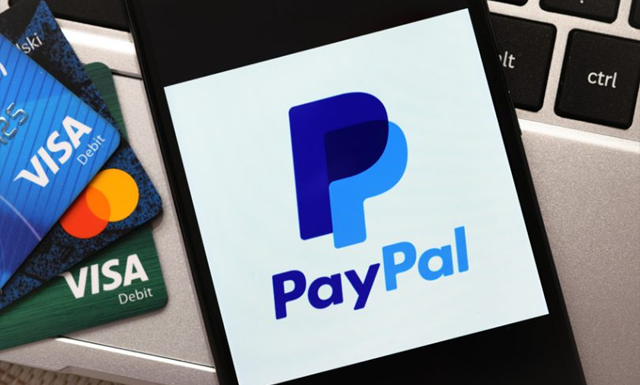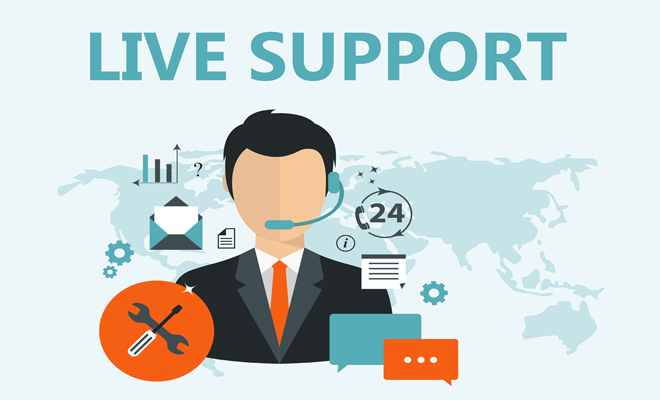Essential Google My Maps Features You Should Know

As a digital mapping tool, Google My Maps is one of the most popular and widely-used options for creating custom, personalized maps for various purposes. From trip planning and navigation to business use and data visualization, Google My Maps offers a variety of features and functions that are essential for creating and sharing effective maps with others.
Here are some essential Google My Maps features you should know:
1. Customizable markers
With Google My Maps, you can use customizable markers to add points of interest, locations, or any other important information to your map. Whether you want to use icons or simple pin markers, you can choose from a variety of options to make your map more visually appealing and informative.
2. Layers
Layers allow you to organize your map into different categories of information. You can add multiple layers to your map and toggle them on and off as needed. Layers can also be used to filter specific types of data or locations, making it easier to find what you need on your map.
3. Driving directions
Google My Maps integrates with Google Maps’ navigation system, allowing you to generate driving directions for any location on your map. This makes it easy to plan road trips or get directions between multiple points on your map.
4. Collaboration
Google My Maps allows you to share your maps with others and collaborate on them in real-time. This is particularly useful for teams working on a project or for travel planning with a group of friends. You can invite others to edit your map or share it with read-only access.
5. Customizable information windows
When you click on a marker on your Google My Maps, an information window pops up with details about that location. You can customize these information windows to include photos, videos, or other relevant data to make your map more informative and engaging.
6. Data visualization
Google My Maps allows you to visualize data on your map using different elements like size, color, and icons. You can create heat maps, bubble maps, or add custom icons to represent different types of data.
7. Importing data
You can import data from other sources (like spreadsheets or CSV files) directly into your Google My Maps. This saves time and ensures that your data is accurate and up-to-date.