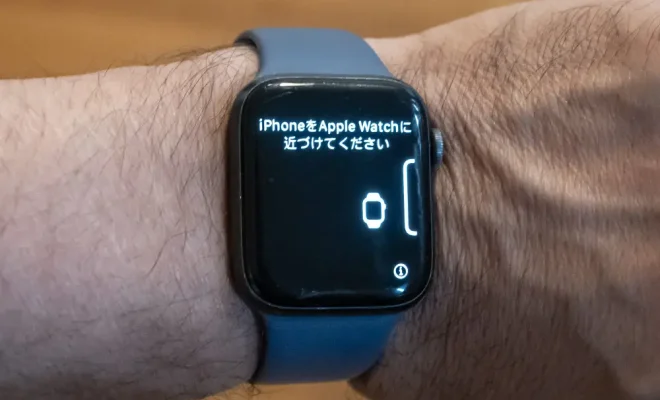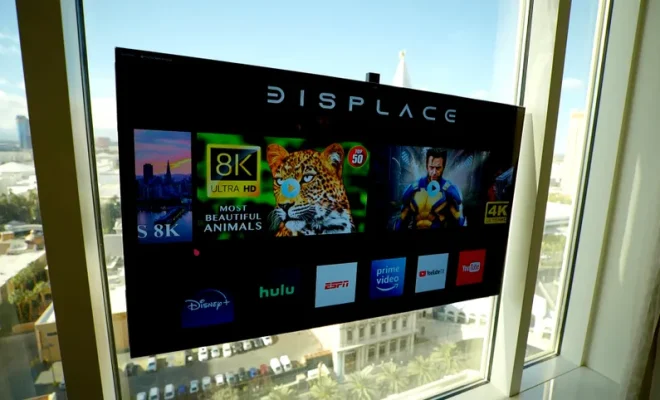Error Code 0xc00000e9: What It Means and How to Fix It

Error Code 0xc00000e9 is a common error experienced by Windows users. It can occur during startup, installation, or while running certain applications. This error indicates a problem with the hardware or software configuration of the system. In this article, we will explore what Error Code 0xc00000e9 means and how to fix it.
Causes of Error Code 0xc00000e9
The Error Code 0xc00000e9 can occur due to various reasons, including:
1. Hardware issues: Faulty hard disk, defective cables, or malfunctioning CD-ROM or DVD-ROM drives can prevent the system from booting up.
2. Corrupted system files: Corrupted files in the system can cause the Windows operating system to fail to start.
3. Malware infection: Virus or malware infections can cause certain files to become corrupt, leading to the error code.
4. Power supply issues: Inadequate power supply or power surges can also cause the error code.
How to Fix Error Code 0xc00000e9?
Here are some solutions to fix Error Code 0xc00000e9:
Solution 1: Check the hard drive
1. Turn off your computer and unplug all peripheral devices.
2. Open your PC case and check if the hard drive is properly connected. If not, reconnect it.
3. If you have a bad sector or corrupted files, run a CHKDSK scan by following these instructions:
a. Boot up the PC using the Windows installation media.
b. Select your language preferences and click on ‘Next.’
c. Click on the ‘Repair your computer’ option.
d. Click on ‘Troubleshoot’ and then select ‘Advanced options.’
e. Click on ‘Command Prompt’ and type ‘chkdsk C: /F /R /X.’ Press Enter.
f. Once the scan is completed, reboot your computer and check if the problem is resolved.
Solution 2: Use System File Checker
1. Press the Windows key + R to open the Run box.
2. Type in ‘cmd’ and press the Ctrl + Shift + Enter keys.
3. Click on ‘Yes’ to grant administrative access.
4. Type ‘sfc /scannow’ in the command prompt and press Enter.
5. Wait for the scan to complete and reboot your system.
Solution 3: Update Your Drivers
1. Press the Windows key + R to open the Run box.
2. Type in ‘devmgmt.msc’ and press Enter.
3. In the Device Manager, find any devices with a yellow exclamation mark next to them.
4. Right-click and select ‘Update driver.’
5. Follow the prompts to update your drivers.
Solution 4: Perform a System Restore
1. Press the Windows key + R to open the Run box.
2. Type in ‘rstrui’ and press Enter.
3. Click on ‘Next’ and select a restore point from a time when the system was working correctly.
4. Follow the prompts to restore your system to that point.
Conclusion
Error Code 0xc00000e9 is a frustrating error as it prevents Windows from booting up. However, with the solutions outlined above, you should be able to resolve the problem and get your system back up and running in no time. As always, it’s essential to take precautions to prevent future occurrences of this error by performing regular maintenance and backups of your system.