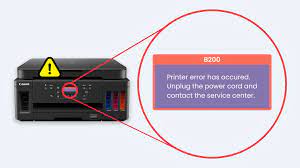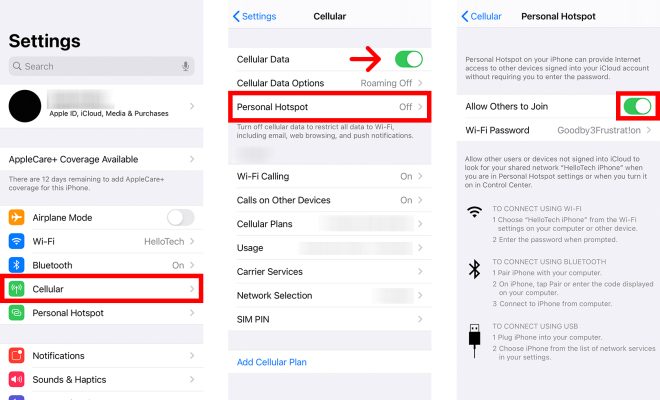eBay Advanced Search Tips for Geeks

eBay is a go-to online marketplace not only for the average buyer and seller, but also for geeks eager to find and purchase specialty items. Whether you’re collecting vintage tech, searching for a rare comic book, or shopping for a particular brand of computer parts, eBay’s advanced search options can help you navigate the millions of listings for a more targeted and efficient shopping experience. Here are some tips specifically for geeks to optimize their eBay searches.
1. Use quotation marks for exact phrases
If you’re looking for a specific product or item name, using quotation marks around the search term will return listings that exactly match the phrase. For example, searching for “Commodore 64” rather than simply Commodore 64 will exclude results that contain either word separately.
2. Utilize the item specifics section
Many sellers add specific details about their products in the item specifics section, such as brand, model, capacity, color, and more. You can easily filter your search results by these specifics to narrow down your options. For example, if you are looking for a specific edition of a book, use the “format” or “edition” filter under item specifics.
3. Make use of advanced search filters
Under the advanced search option, you can select various filters to refine your search and narrow down your options. For example, you may choose to filter by seller location, item condition, price range, shipping options, or bidding/buying format.
4. Search for completed listings
If you’re curious about the market value of a particular item, you can search for completed listings to see what similar items sold for in the past. This can give you an idea of what to expect in terms of price and demand.
5. Use wildcards and operators
For more complex searches, you can use wildcards and operators to include or exclude certain words or phrases. For example, using an asterisk (*) will return results that include any combination of letters before or after the wildcard. For example, a search for “* Trek” would return all listings that include any word preceding “Trek,” such as “Star Trek” or “Space Trek.” You can also use the minus sign (-) to exclude certain terms, such as searching for “vintage computers -Apple” to exclude listings for Apple computers.
By utilizing these tips and tricks, you can optimize your eBay searches and efficiently find the geeky items you’ve been searching for. Happy shopping!