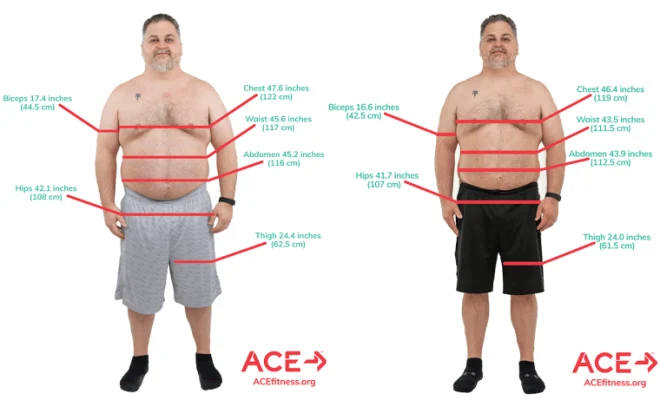Easy Ways to Open WRF Files

WRF (WebEx Recording Format) files are recordings from online meetings, webinars, and conferences created using the Cisco WebEx Recorder tool. These files allow users to recap discussions and presentations without having to physically attend the event. Opening WRF files may seem tricky at first, but this comprehensive guide will provide you with several easy ways to access this vital information.
1. Use the WebEx Player
The simplest method to open WRF files is by using the dedicated WebEx Player from Cisco, specifically designed for this task. To get started:
a. Visit the Cisco WebEx official website (www.webex.com) to download and install WebEx Player.
b. Run the WebEx Player, click “File” in the top menu, then select “Open.”
c. Browse your computer and locate the WRF file you want to open. Click “Open” to begin playback.
2. Convert WRF Files to Another Format
If you’d rather use another media player or want to share a recording that can be easily accessed by others, consider converting the WRF file into a more common file format like MP4 or WMV.
a. Download and install a reliable conversion tool like Ultra Video Converter or Any Video Converter.
b. Run the software and import your WRF file.
c. Choose your desired output format (MP4, WMV, etc.) and tweak any additional settings if needed.
d. Convert the file and enjoy its contents using any compatible media player.
3. Access WebEx Recordings Online
If you have an active WebEx Meetings account, you may have access to view recordings directly within your account without having to download dedicated software.
a. Log in to your WebEx Meetings account through the official website.
b. Navigate to “My Meetings” or “My Recorded Meetings.”
c. Find and select the desired recording to open and view it within your browser.
4. Using Third-Party Software
There are a few third-party tools available that support WRF file playback. These include KMPlayer, VLC Media Player, and GOM Player. Note that you may need to install additional codecs, and compatibility is not guaranteed.
In conclusion, opening WRF files doesn’t have to be complicated. Choose the method that best suits your needs – whether it’s using the Cisco WebEx Player, converting the file into a more accessible format, accessing the recording from your WebEx Meetings account, or employing third-party media players. With the easy solutions in this guide, you’ll be able to review online discussions and presentations with ease.