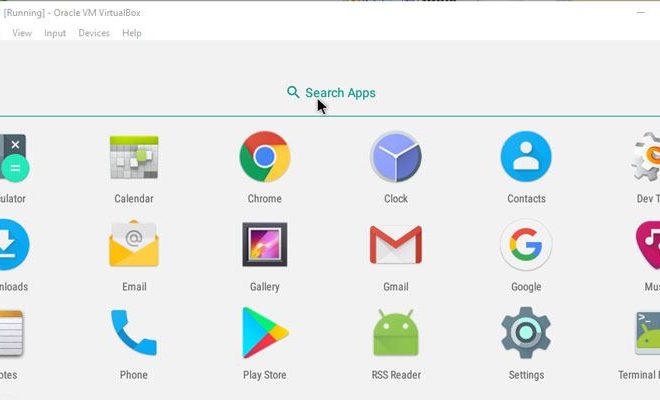Easy Ways to Increase the Text Size on Your Mac
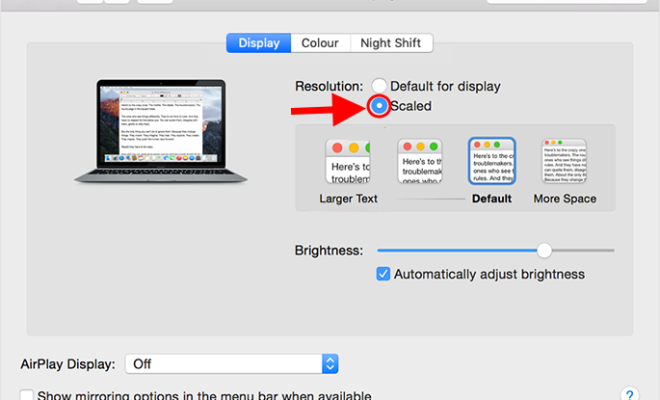
If you’re using a Mac and find yourself squinting at your screen, it may be time to increase the text size. Fortunately, there are several easy ways to adjust the size of the text on your Mac.
1. Change the default font size
To change the default font size on your Mac, go to System Preferences > General. From there, you can adjust the size of the text by selecting a new option from the “Sidebar icon size” and “Default web browser font” drop-down menus.
2. Zoom in on your screen
If you need a temporary boost in text size, try zooming in on your screen. This can be done by holding down the “command” and “+” keys or by going to System Preferences > Accessibility > Zoom and adjusting the settings.
3. Use the “Reader” feature in Safari
If you frequently read articles or other content online, you can use the “Reader” feature in the Safari web browser to make the text larger. Simply click on the “Reader” button in the address bar and adjust the text size using the “+” and “-” buttons.
4. Increase the font size in individual applications
Many applications allow you to adjust the font size within the program itself. Look for a menu option labeled “Font” or “View” and explore the available options.