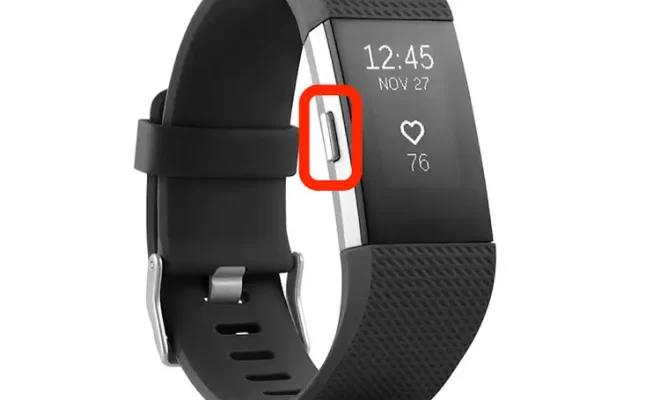Easy Ways to Create a New Folder in Windows 11

Windows 11, the latest operating system from Microsoft, has made several changes and improvements to its user interface, making it more user-friendly and easy to navigate. One such improvement is the ease of creating a new folder. In this article, we will discuss some of the easy ways to create a new folder in Windows 11.
- Using the context menu: The easiest and quickest way to create a new folder in Windows 11 is by using the context menu. Right-click on the desktop or the folder where you want to create a new folder. From the context menu that appears, select ‘New’ and then ‘Folder’. This will create a new folder in the same directory.
- Using the keyboard shortcut: Another quick and easy way to create a new folder in Windows 11 is by using a keyboard shortcut. To do this, press the ‘Ctrl + Shift + N’ keys simultaneously. This will create a new folder in the current directory.
- Using the File Explorer: File Explorer in Windows 11 provides an easy way to create new folders. Open the File Explorer and navigate to the location where you want to create a new folder. Click on the ‘New Folder’ button in the toolbar, or you can also use the keyboard shortcut ‘Ctrl + Shift + N’.
- Using the Command Prompt: If you are comfortable with using the Command Prompt, you can also use it to create a new folder in Windows 11. Open the Command Prompt and navigate to the location where you want to create a new folder. Type “md ” without quotes and replace with the desired name of your new folder. Press Enter, and the folder will be created in the current directory.
- Using the PowerShell: PowerShell is another command-line interface that can be used to create a new folder in Windows 11. Open the PowerShell and navigate to the location where you want to create a new folder. Type “New-Item -ItemType directory ” without quotes, and replace with the desired name of your new folder. Press Enter, and your new folder will be created.