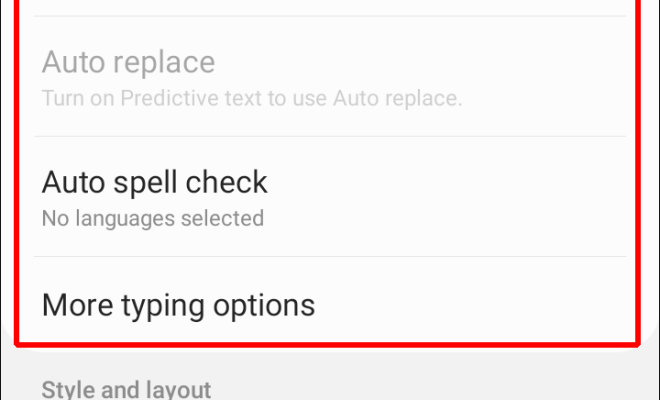Easy Tools to Remove the Background from a Picture
Removing the background from a picture can be a crucial step in creating a professional-looking image. Whether you want to remove the distracting background from a portrait or isolate an object in a photo, there are several easy tools available that can help you achieve this task without having to spend hours manipulating the image in editing software.
1. Photoshop
Photoshop is a well-known image editing software and has a feature called ‘Magic Wand’ that can help you remove the background from a picture. This tool automatically selects pixels based on their color to create a clipping mask. Click on the ‘Magic Wand’ button on the left tool panel and click on the part of the image you want to select. You can increase or decrease the tolerance setting, which determines how many pixels are included within the selection. Once done, click ‘Delete’ to remove the selected area or press ‘Ctrl + X’ to cut the selection and paste it into a new layer.
2. GIMP
GIMP, a free open-source alternative to Photoshop, also has a similar tool called ‘Fuzzy Select’ that helps to remove the background from a picture. The ‘Fuzzy Select’ tool allows you to select an area with similar colors to create a clipping mask. Click the ‘Fuzzy Select’ button on the left tool panel and click on the part of the image you want to select. You can adjust the threshold to increase or decrease the similar pixels included in the selection. Once you press ‘Delete,’ the area you have selected will be removed.
3. Remove.bg
Remove.bg is a web-based tool that automatically removes the background from an image in seconds using AI technology. The tool is straightforward to use. You upload an image, and Remove.bg automatically removes the background and replaces it with a transparent or solid color background. The tool works best for portrait images, although it can also remove backgrounds from other images.
4. Lunapic
Lunapic is a web-based photo editing tool that has a ‘Transparent Tool’ that can help you remove the background from a picture. First, upload your image to Lunapic and click on the ‘Edit’ button on the top panel. Select the ‘Transparent Tool,’ and it will give you an option to select the area that needs to be made transparent, removing the background of the image.
5. Canva
Canva is a popular graphic design tool that also has features to remove background from an image. Canva’s ‘Background Remover Tool’ can help you quickly remove the background from a picture. Click on the ‘Uploads’ button from the left panel and select the image you want to edit. Click on the ‘Effects’ button, and then ‘Background Remover.’ Canva will automatically detect the background and remove it, leaving you with a clean image.
In conclusion, removing the background from a picture can be a time-consuming task, but using these easy tools can make it a breeze. Whether you’re a beginner or a pro, these tools can help you create stunning images that stand out.