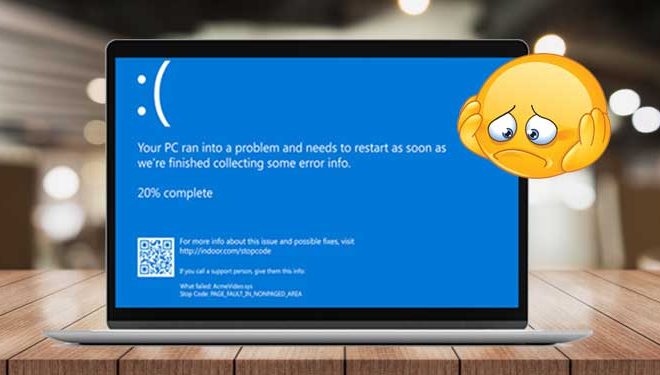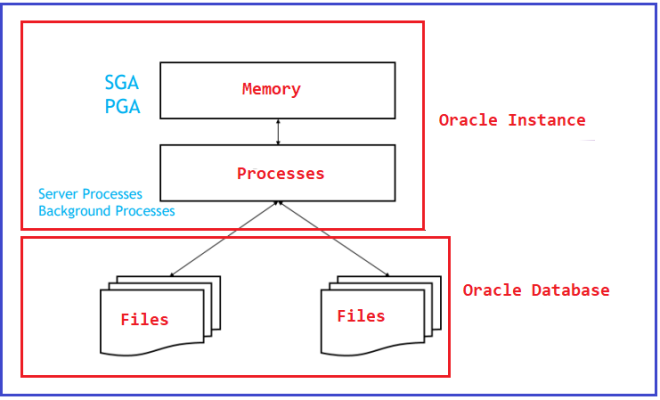Download and Save a Chrome Extension as a CRX File
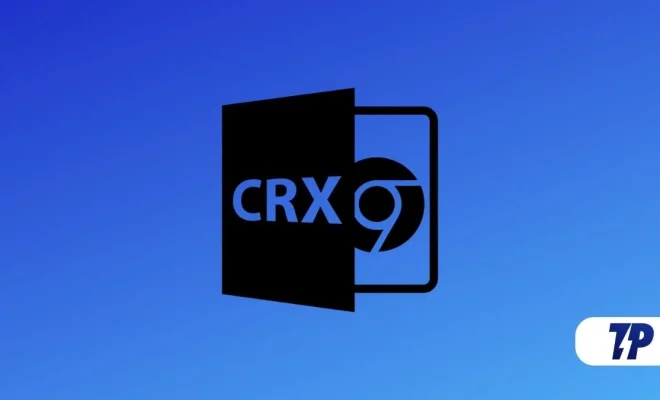
Steps to Download and Save a Chrome Extension as a CRX File:
1. Open your Google Chrome browser and go to the Chrome Web Store. Once you have located the extension you want to download, navigate to its page.
2. On the extension’s page, right-click on the “Add to Chrome” button and then click on “Inspect.”
3. A window will pop up. In the window that just opened, click on the mobile phone and tablet icon in the top left corner.
4. Once you have clicked on that icon, the page will change to a mobile version. Refresh the page once to ensure the mobile version of the page is running.
5. Now, click on the “Add to Chrome” button. Once you click on the button, a pop-up window will appear. Right-click on the “Download” button and click on “Copy Link Address.”
6. Open a new tab in your browser and paste the link in the address bar. Once you have pasted the link, replace the https:// with a view-source:.
7. Press enter and a new page will open up. In this new page, tap on “Ctrl + S” or “Command + S” if you are using a Mac.
8. Save the file with .crx extension.
9. Your Chrome extension will now be saved as .crx extension that you can save anywhere you want.