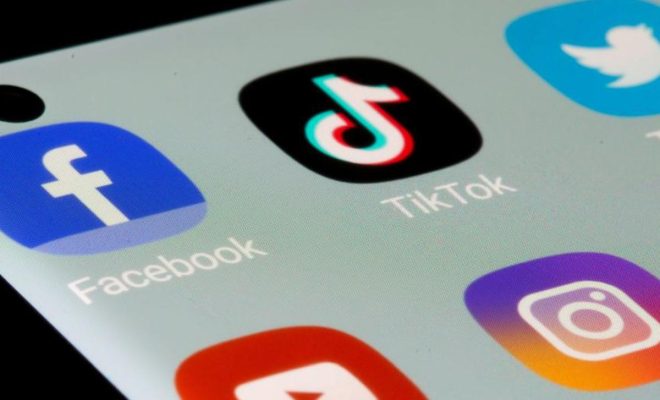Does Your GPU Usage Spike to 100 Percent on Windows? How to Fix It

If you are an avid gamer or perform intensive tasks on your computer, you might have noticed that your GPU usage spikes to 100 percent on Windows. This can cause your computer to slow down, freeze, or crash, and can be frustrating to deal with. In this article, we will discuss the possible reasons why your GPU usage is spiking and how to fix it.
What Causes GPU Usage to Spike on Windows?
1. Outdated Drivers: Your graphics card driver might not be up-to-date, leading to a spike in GPU usage. Ensure that your drivers are up-to-date by visiting the manufacturer’s website.
2. Overheating: Overheating of the graphics card due to intense or prolonged use can cause the GPU usage to spike. Ensure that your computer’s cooling system is properly functioning, and the fans are not clogged with dust.
3. High CPU Usage: High CPU usage can cause a spike in GPU usage as well, as the graphics card is trying to keep up with the demands of the CPU. Close unnecessary programs and processes that are using your CPU.
4. Faulty Graphics Card: A faulty graphics card can also lead to a spike in GPU usage.
How to Fix GPU Usage Spiking on Windows
1. Update Graphics Card Driver: Visit your graphics card manufacturer’s website and download the latest driver. Install it on your computer, and restart it.
2. Check Your Cooling System: Ensure that your computer’s cooling system is functioning correctly, and the fans are not clogged with dust. Unplug your computer, open the casing, and clean the fans using compressed air.
3. Close Unnecessary Programs: If your computer’s CPU is overloaded with unnecessary programs and processes, it can lead to a spike in GPU usage. Close unwanted programs and processes, and run task manager to see which programs are using your CPU the most.
4. Check for Malware: Malware can cause your computer to slow down, freeze, or crash. Run a malware scan using Windows Defender or a trusted antivirus program.
5. Replace Faulty Graphics Card: If your graphics card is faulty or outdated, consider replacing it with a newer model. Check compatibility with your computer’s motherboard and PSU before making a purchase.