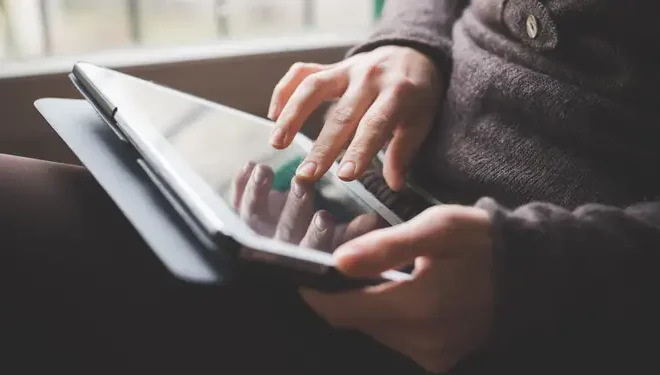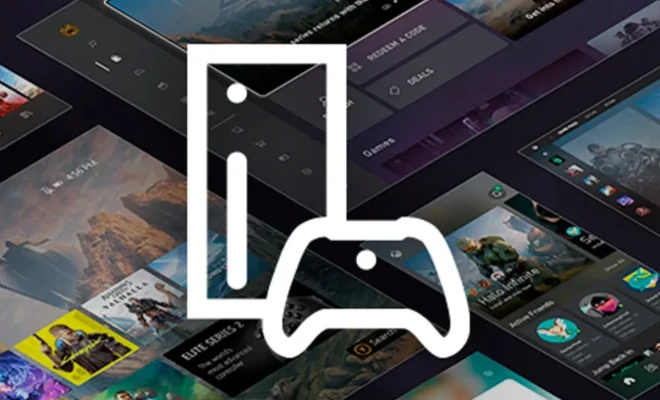Chromebook Frozen? 8 Ways to Fix That

Chromebook is a device that offers numerous benefits to its users. However, sometimes users encounter an issue with their device where it gets frozen. A frozen Chromebook can be frustrating for the user, as it interrupts their workflow. Fortunately, in this article, we will discuss various solutions to help you fix a frozen Chromebook.
- Restart your Chromebook
Restarting your Chromebook is the first and easiest solution to try when your device freezes. Press and hold the power button until your Chromebook shuts down. Then press the power button again to turn it back on.
- Check for Chromebook Updates
Sometimes, the cause of the frozen screen can be an outdated version of Chrome OS. Try checking for updates in the settings menu. If an update is available, select Update and wait for the process to complete.
- Force Shutdown and Reboot
If a regular restart does not work, try performing a force shutdown. Press and hold the power button until the screen shuts off. Keep holding the power button and wait for a few seconds. Now, press the power button again to reboot the device.
- Disconnect External Devices
If your Chromebook is connected to external devices like a mouse or a printer, try disconnecting them. Sometimes, external devices can cause freezing issues.
- Clear Browsing Data
If your Chromebook is frozen when using web applications, try clearing browsing data. To clear browsing data, open Chrome and navigate to Settings > Privacy and Security > Clear Browsing Data. Select the items you want to clear and click Clear Data.
- Run the Chromebook in Safe Mode
If your Chromebook is still frozen, try running it in safe mode. To enter safe mode, shut down your Chromebook and hold the Esc and Refresh keys. While holding these keys, press the power button. Release the keys when the “Chrome OS is missing or damaged” screen appears.
- Reset Your Chromebook
If none of the above solutions work, try resetting your Chromebook. Before resetting, make sure to back up all your data as it will be erased during the reset process. To reset your Chromebook, navigate to Settings > Advanced > Reset Settings > Powerwash.
- Contact Chromebook Support
If none of the above solutions work, you may want to contact Chromebook support for further assistance. Go to Settings > Help > Get Help to find the contact information.
In conclusion, a frozen Chromebook is an issue that can be fixed by following the above solutions. Try restarting your device, clearing browsing data, running in safe mode, resetting, and disconnecting external devices. If all else fails, reach out to Chromebook support for more help.