Chrome OS Is Missing or Damaged: How to Fix This Error
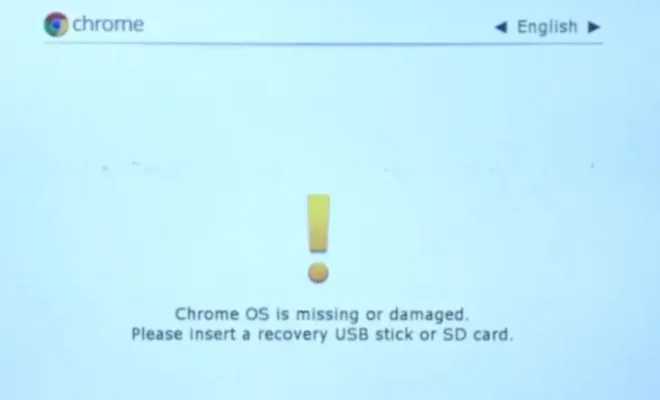
Chrome OS is a lightweight operating system developed by Google and mainly designed for web-based computing. While it is known for its simplicity and ease of use, users may sometimes encounter the “Chrome OS is missing or damaged” error.
This error message typically appears on Chromebooks, which run on Chrome OS. It can be caused by a variety of reasons, including a corrupt firmware, damaged system files, or a failed software update. Luckily, there are several ways to fix this error and get your Chromebook back up and running.
Option 1: Powerwash your Chromebook
Powerwashing your Chromebook is the equivalent of resetting your device to its factory settings. This option will erase all your personal data, including your apps, settings, and files. To do this, follow these steps:
1. Turn off your Chromebook.
2. Press and hold the “Refresh” button on the keyboard.
3. While holding the “Refresh” button, press the power button to turn on your Chromebook.
4. Release the “Refresh” button when you see the “Chrome OS is missing or damaged” error message.
5. Follow the on-screen instructions to complete the factory reset.
Option 2: Create a recovery USB drive
If powerwashing your Chromebook fails to resolve the issue, you can try creating a recovery USB drive. This option will enable you to reinstall Chrome OS and fix any damaged or corrupt system files. Follow these steps to create a recovery USB drive:
1. Go to the Chromebook Recovery Utility page on your computer.
2. Click on the “Get started” button.
3. Select your Chromebook model from the list.
4. Follow the on-screen instructions to insert a USB drive and create the recovery disk.
5. Once you’ve created the recovery USB, insert it into your Chromebook and turn on the device.
6. Press the Esc key on the keyboard, then tap F1 to enter the BIOS setup.
7. Use the arrow keys to select the “Boot” tab, then choose the USB drive as the first boot device.
8. Follow the on-screen instructions to reinstall Chrome OS.
Option 3: Contact Chromebook support
If neither powerwashing nor creating a recovery USB drive will fix the “Chrome OS is missing or damaged” error, you may need to contact Chromebook support. They can help you troubleshoot the issue and provide additional solutions.
In conclusion, the “Chrome OS is missing or damaged” error can be frustrating, but there are ways to fix it. Powerwashing your Chromebook, creating a recovery USB drive, or contacting support are all viable options. Regardless of the method you choose, it’s important to back up your data before attempting any fixes to ensure that you don’t lose any important files or documents.



