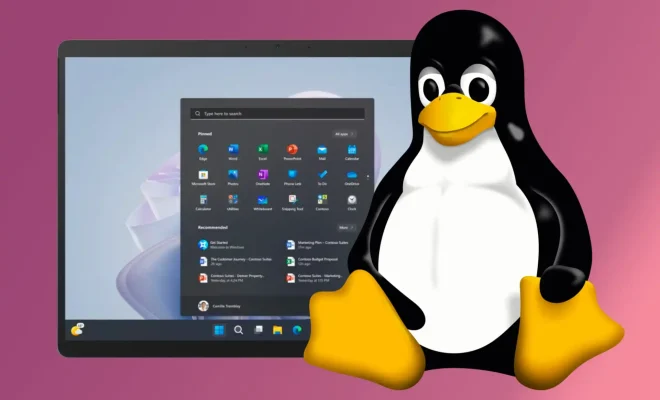Calculate the Percentage of Specific Values in Excel
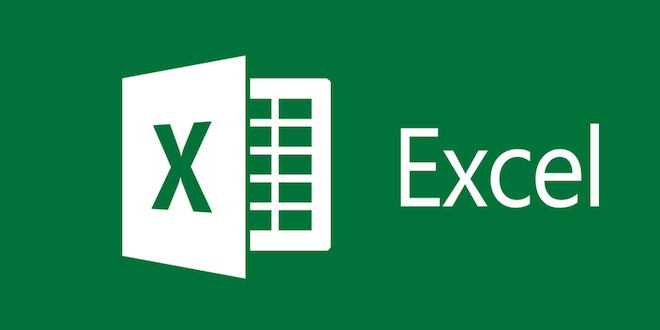
Microsoft Excel is known for its versatility and capability of solving complex problems in data analysis. One of the most common tasks that most individuals and businesses do in Excel is calculating the percentage of specific values in a list or table. This task is quite useful since it enables you to analyze data in a way that shows how much each value contributes to the whole.
In this article, we will take you through the easy steps of calculating the percentage of specific values in Excel.
Step 1: Prepare Your Data
The first thing you need to do is make sure that your data is in a tabular form with column and row headings. This means that each column represents a specific variable, and each row represents a different instance of that variable. This format makes it easy to identify and count the specific values you want to calculate the percentage of.
Step 2: Select the Data Range
Select the range of cells that contains the data you want to analyze. Ensure that you have selected all the relevant columns and rows.
Step 3: Use the COUNTIF Function
The next step is to use the COUNTIF function to count the number of instances of each specific value you want to calculate. The COUNTIF function checks each cell in the selected range to determine if it meets specific criteria and returns the number of cells that meet that criteria.
To use the COUNTIF function, you need to specify the range of cells you want to count and the criteria you want to use. For example, if you want to count the number of cells in column A that contain the value “Apples,” you would use the formula =COUNTIF(A1:A10,”Apples”).
Repeat this step for each specific value you want to calculate.
Step 4: Calculate the Percentages
The final step is to calculate the percentage of each specific value you have counted. To do this, you need to divide the count of each specific value by the total count of all values in the range, then multiply the result by 100 to get the percentage.
For example, if the total count of all values in the range is 100, and you have counted 30 instances of “Apples,” the percentage of “Apples” would be calculated as follows:
(30/100) x 100 = 30%
Repeat this step for each specific value you have counted.
Conclusion
Calculating the percentage of specific values in Excel is a simple yet powerful tool for analyzing data. By following the above simple steps, you can easily identify and calculate the percentage of specific values in your data. This will enable you to make informed decisions based on the contribution of each specific value to the whole.