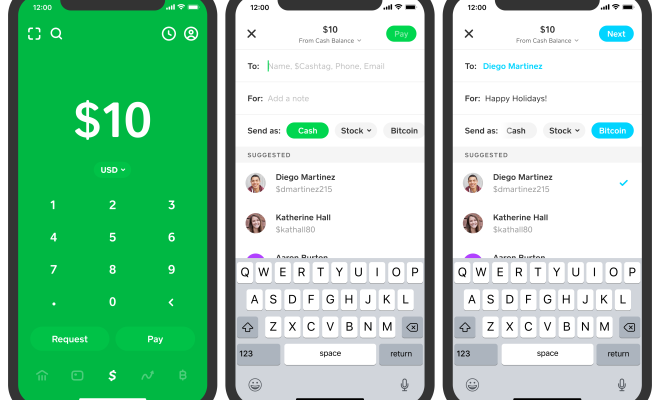Best PowerShell Commands (Cmdlets) You Must Know

PowerShell is a powerful command-line tool that can automate complex administrative tasks and perform various system operations. It is built on .NET framework and offers a wide range of cmdlets (commandlets) that enable you to do almost anything on Windows machines. Whether you are a system administrator, DevOps engineer, or a developer, here are some of the best PowerShell commands (cmdlets) that you must know:
1. Get-Process: This cmdlet allows you to view the processes running on your machine. With this command, you can determine the CPU and memory usage along with the process ID of each process.
2. Set-ExecutionPolicy: This cmdlet is used to set the security level of PowerShell scripts. By default, PowerShell scripts are disabled on most systems to prevent execution of malicious code. However, you can use this command to configure scripts to run in a specific security mode.
3. Get-Service: This command lists all the services running on your system. You can view the current status of each service and start, stop or restart them as needed.
4. Get-ChildItem: This cmdlet is used to view the files and folders in a directory. You can use the switch parameters to display hidden files, filter files by extension, and sort files by date or size.
5. Start-Process: This command is used to start a new process. You can specify the path of the executable and any relevant arguments. You can also control the priority of the process and run it in the background.
6. Get-Eventlog: This command lists the events in a specific event log. You can use filters to display only certain types of events or events within a specific time frame.
7. Get-WmiObject: This cmdlet is used to retrieve information from WMI (Windows Management Instrumentation) providers. You can use it to retrieve a wide range of system information such as hardware, software, network, and user accounts.
8. Invoke-WebRequest: This command allows you to interact with web pages and web services. You can retrieve HTML content, submit web forms, and extract data from JSON or XML responses.
9. Connect-WSMan: This command is used to connect to a remote machine using Windows Remote Management (WinRM). You can run PowerShell commands remotely and manage multiple machines from a single console.
10. Export-Csv: This command exports PowerShell output to a CSV (Comma Separated Values) file. You can use this command to export system information to a spreadsheet or to generate reports.