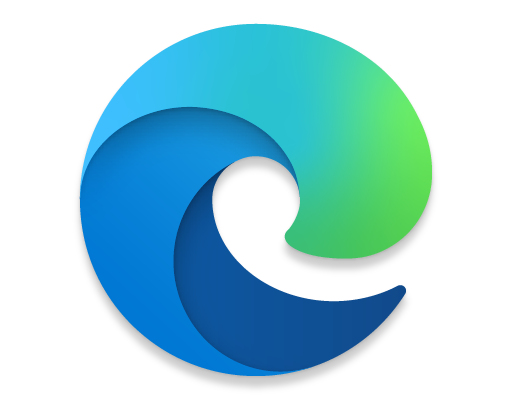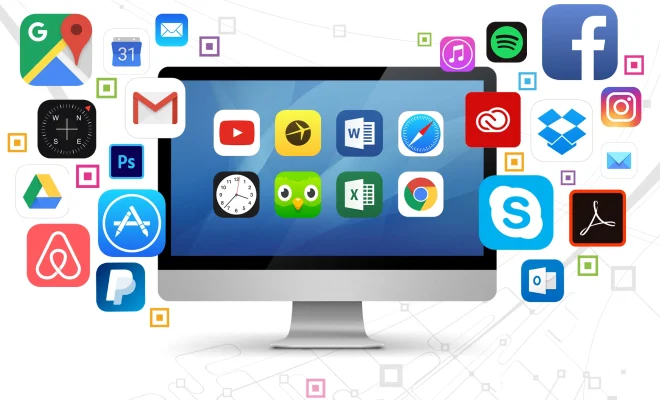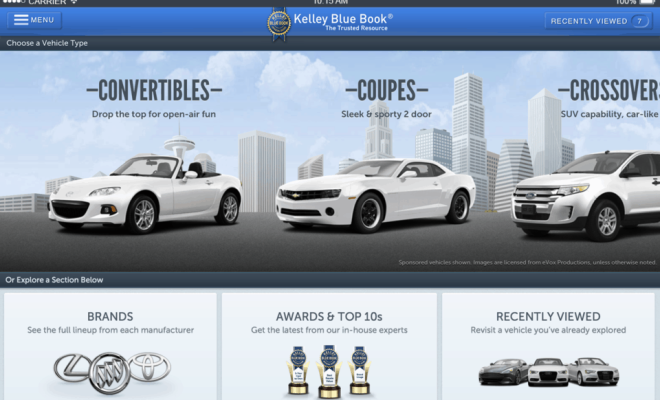Best Chrome Flags You Should Enable on Android
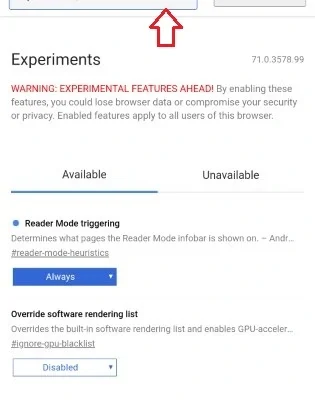
As the most popular web browser around the globe, Google Chrome has several flags that you can enable to improve your browsing experience. These flags are experimental features that may not be ready for prime time, but provide an opportunity to test new browser features before they are released to the general public. However, to access Chrome flags you must first enable developer options in your browser.
‘1. Smooth Scrolling
This flag improves scrolling by taking advantage of device hardware acceleration. It creates a smoother scrolling experience by using your device’s GPU to render content as you scroll. To enable Smooth Scrolling, go to chrome://flags and search for “Smooth Scrolling” and enable it.
2. Reader Mode
Reader Mode removes ads, popups, and other distracting elements from articles so that you can read them without any interruptions. It also modifies the text size, line spacing, and font to make it more readable, especially for long articles. To enable Reader Mode, go to chrome://flags and search for “Reader Mode” and enable it.
3. Tab Groups
Tab Groups allow users to group their tabs based on interest, work, or projects. It eliminates the need to search through cluttered tabs and makes it easier to organize and focus on the important tabs. To enable Tab Groups, go to chrome://flags and search for “Tab Groups” and enable it.
4. Parallel Downloading
Parallel Downloading allows Chrome to download multiple files at the same time, which significantly speeds up the download process. To enable Parallel Downloading, go to chrome://flags and search for “Parallel Downloading” and enable it.
5. Secure DNS Lookup
This flag encrypts all DNS lookup traffic to prevent data theft and man-in-the-middle attacks. Enabling this feature also improves page load times by using a faster DNS resolver. To enable Secure DNS Lookup, go to chrome://flags and search for “Secure DNS Lookups” and enable it.
6. Copy Link to Text
This flag allows you to copy a link in plain text format rather than the typical URL format. This enables you to easily share links with colleagues or friends. To enable Copy Link to Text, go to chrome://flags and search for “Copy Link to Text” and enable it.
7. GPU Accelerated Video Decode
This flag enhances video quality and reduces battery consumption by enabling hardware-accelerated video decoding on supported devices. It reduces CPU usage, making it less likely for the phone to overheat or slowdown. To enable GPU Accelerated Video Decode, go to chrome://flags and search for “GPU Accelerated Video Decode” and enable it.