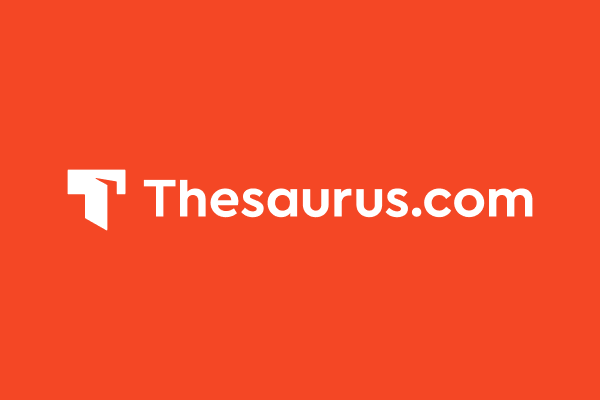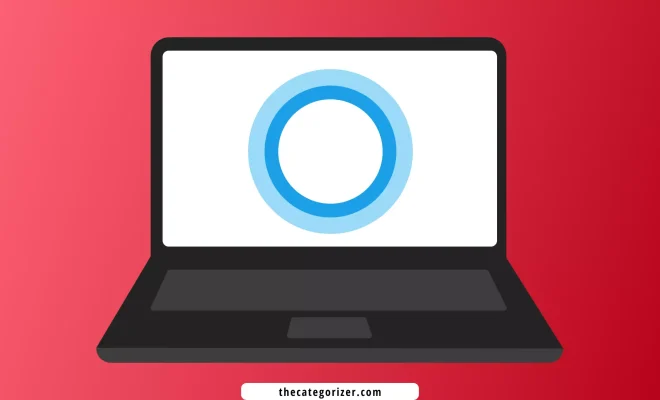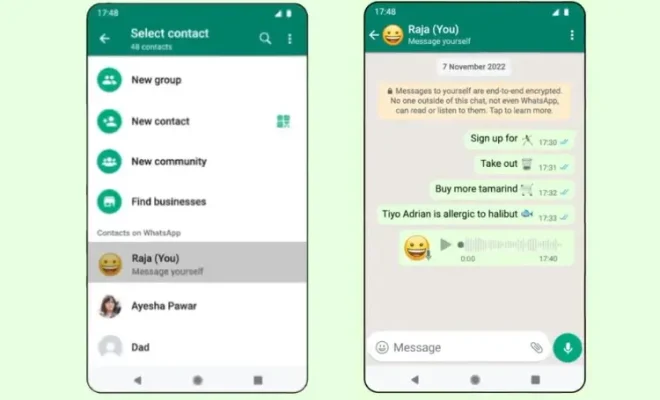Beginner Guide for Greasemonkey Scripts in Google Chrome
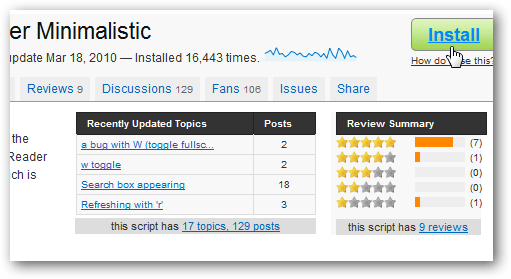
Greasemonkey is a popular browser extension that allows users to customize the functionality of websites, adding their own scripts to modify the appearance and behavior of web pages. While originally designed for Firefox, Greasemonkey can now be installed on Google Chrome as well.
If you’re new to using Greasemonkey scripts in Google Chrome, here’s a beginner’s guide to help you get started:
1. Install Greasemonkey: The first step is to add the Greasemonkey extension to your web browser. You can do this by going to the Google Chrome Web Store and searching for “Greasemonkey”. Once you’ve found the extension, click the “Add to Chrome” button to install it.
2. Find Scripts: After installing Greasemonkey, you’ll want to find and install some scripts to use. You can find scripts on the Greasy Fork website or by searching for “Greasemonkey scripts” on your preferred search engine. Look for scripts that have good ratings and lots of positive reviews.
3. Install Scripts: To install a Greasemonkey script in Google Chrome, simply click on the script’s download link. Chrome will ask you if you want to install the script — click “Install” to confirm. Once the script is installed, it will automatically run on the web pages it was designed for.
4. Manage Scripts: You can manage your installed scripts by clicking on the Greasemonkey icon in the Chrome toolbar and selecting “Manage User Scripts”. From there, you can enable or disable scripts, edit their settings, or uninstall them.
5. Customize Scripts: If you’re comfortable with coding, you can customize Greasemonkey scripts to suit your needs. To do this, right-click on the Greasemonkey icon in the Chrome toolbar and select “New User Script”. This will open a text editor where you can write your own script code.
6. Troubleshooting: If you’re having problems with Greasemonkey scripts not working, try disabling other browser extensions or clearing your browser cache. You can also try updating your browser or the Greasemonkey extension.
Using Greasemonkey scripts in Google Chrome can greatly enhance your browsing experience, allowing you to customize websites in unique ways. With this beginner’s guide, you should be able to get started using scripts right away.