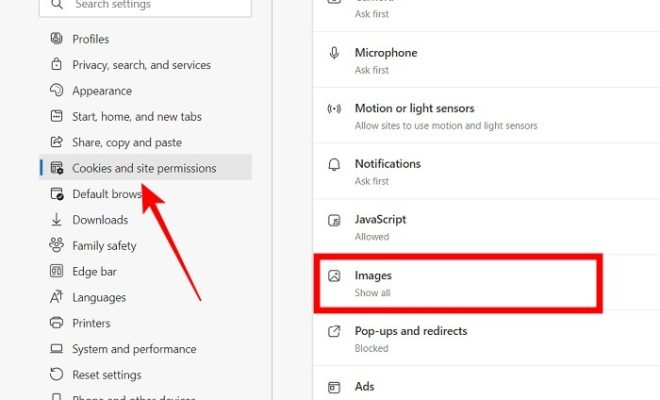Android Device Stuck on “Obtaining IP Address”? 8 Ways to Fix It

Android Device Stuck on “Obtaining IP Address”? 8 Ways to Fix It
Have you ever faced the eternal struggle of obtaining an IP address while connecting to a Wi-Fi network? Almost every Android user has encountered this issue at one point or another. It can be frustrating when your device is stuck on “Obtaining IP Address” without any clear resolution in sight. However, there are ways to fix this problem.
Here are eight methods to try if you face the “Obtaining IP Address” error on your Android device.
1. Turn Off Wi-Fi and Turn It On Again
The first step is to turn off your device’s Wi-Fi and then turn it on again. This forces your device to re-scan the network and hopefully establish a connection. You can do this by going into the Wi-Fi settings, finding the network you’re trying to connect to, and tapping on “Forget” to remove the saved settings. Then, simply turn off Wi-Fi from the notification bar and restart it.
2. Restart Your Router
Sometimes, the problem lies with your network and not your device. Restarting your router could be the solution. Simply unplug the router, wait for 30 seconds, and plug it back in. This should refresh the network, and your device might be able to obtain an IP address.
3. Change Wi-Fi Frequency
If your router supports both 2.4 GHz and 5 GHz frequencies, try switching to the other one. Some devices may have trouble connecting to a specific frequency, and this could be the cause of the “Obtaining IP Address” error.
4. Use Static IP
When your device connects to a Wi-Fi network, it is assigned an IP address automatically. However, you can manually configure your device to use a specific IP address. To do this, go into the Wi-Fi settings, select the network, and tap on “Advanced Settings.” Here, you’ll see the option to use a static IP. Enter the IP address, gateway, and DNS settings manually, and save your settings.
5. Reset Your Network Settings
Resetting your network settings is another option that could help. This will remove all your saved Wi-Fi networks, so you’ll have to reconnect to them manually. To do this, go into your device’s settings, select “System,” then “Reset options,” and finally “Reset Wi-Fi, mobile & Bluetooth.” This should reset your network settings and allow your device to obtain an IP address.
6. Check for Software Updates
Software updates often include bug fixes and improvements to the Wi-Fi connectivity of Android devices. Check for any available updates, download and install them, and see if this resolves the “Obtaining IP Address” issue.
7. Use a Third-Party App
There are several third-party apps available on the Google Play Store that can help you fix Wi-Fi connectivity issues. Apps like Wi-Fi Analyzer can scan your network for any issues and suggest possible solutions. Wi-Fi Fixer can also be used to diagnose and fix issues with Wi-Fi connectivity.
8. Reset Your Device
If all else fails, resetting your device to its factory settings could be the last resort. This should be your last option as it will remove all data and settings from your device. To do this, go into your device’s settings, select “System,” then “Reset options,” and finally “Erase all data (factory reset).” Once done, you can set up your device from scratch.
In conclusion, the “Obtaining IP Address” error is a common problem for Android users, but it can be fixed by following the above-mentioned methods. It’s essential to try each method and see which one works for you. If none of the methods work, it’s best to reach out to a professional for help.