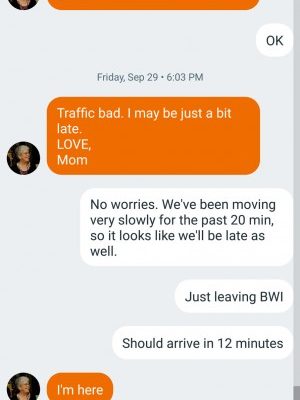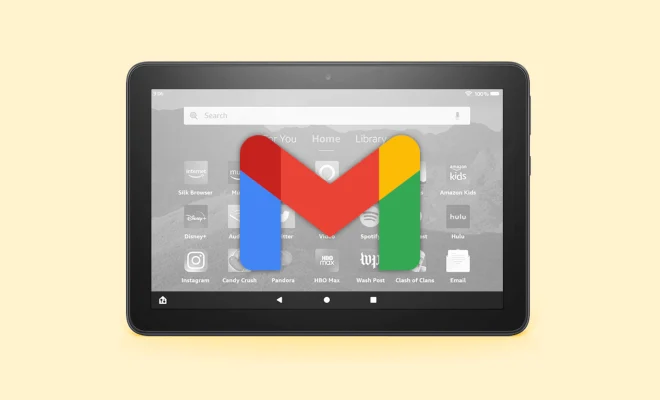Android 101: How to Use Your Android Smartphone or Tablet

If you’re a new Android user, you might be feeling a little overwhelmed with all the features and settings on your smartphone or tablet. But with a little bit of practice, you’ll be navigating your device like a pro in no time. Here’s a beginner’s guide to help you get started with your Android device.
1. Set up your device
When you first turn on your Android device, you’ll need to go through a few steps to set it up. Choose your language, connect to Wi-Fi, and log in to your Google account. This will give you access to the Google Play Store, where you can download apps and games.
2. Customize your home screen
Your home screen is the first thing you see when you unlock your device. You can customize it by adding widgets, changing the wallpaper, and rearranging the icons. To add a widget, long-press on the home screen and select Widgets. To change the wallpaper, long-press on the home screen and select Wallpapers.
3. Download apps
The Google Play Store is where you can download apps and games for your Android device. To browse the store, open the Play Store app and search for apps or games. Once you find something you want to download, tap Install. You can also check out the Featured, Top Charts, and Categories sections for popular apps and games.
4. Use the camera
Your Android device likely has a camera that you can use to take photos and videos. To open the camera app, find the camera icon on your home screen or in the app drawer. Once you’re in the camera app, you can take a photo by tapping the shutter button. You can also switch between the front and back cameras by tapping the camera icon.
5. Change settings
Your Android device has a lot of settings that you can customize. To access them, swipe down from the top of the screen and tap the gear icon. From here, you can change your Wi-Fi and Bluetooth settings, adjust the volume and brightness, and more.
6. Use Google Assistant
Google Assistant is a voice-activated assistant that can help you with tasks like creating reminders, setting alarms, and searching the web. To activate Google Assistant, say “Hey Google” or “OK Google” and ask a question or give a command. You can also access Google Assistant by long-pressing the home button.
7. Synchronize your data
Your Android device can synchronize with your Google account to keep your contacts, calendars, and other data up to date. To sync your data, go to Settings > Accounts > Google and make sure the switch next to the items you want to sync is turned on.
With these tips, you should be able to start using your Android device with confidence. Remember that there are many more features and settings to explore, so don’t be afraid to experiment and discover what your device can do. Happy exploring!