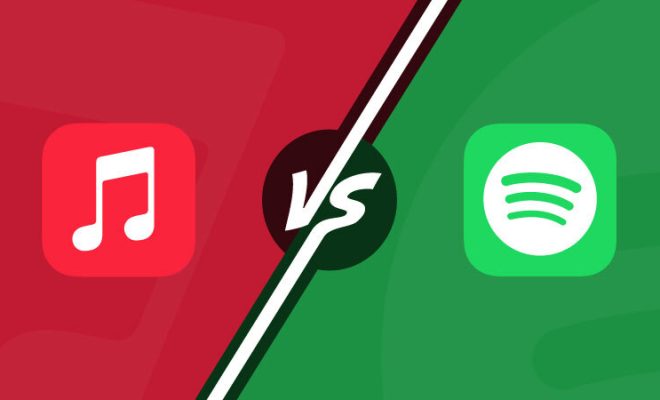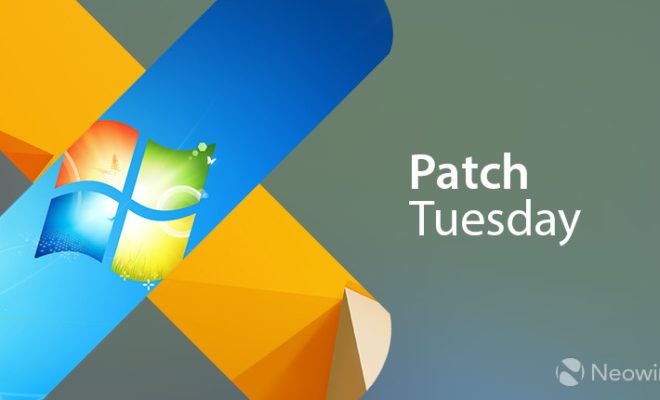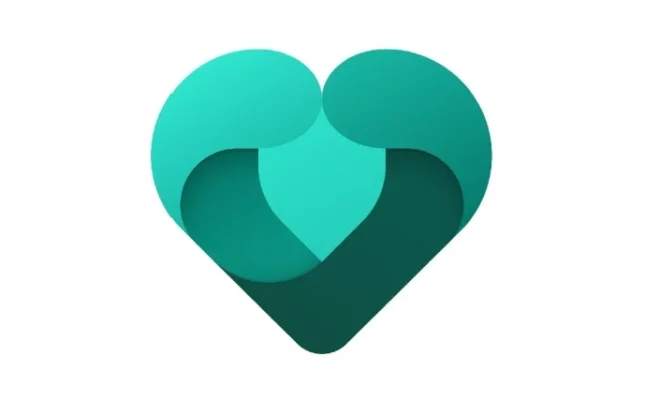An Introduction to Using Launchpad on the Mac

Launchpad is a feature on the Mac operating system that helps users to arrange and navigate through their applications easily. Instead of opening the Applications folder and searching for a specific app, users can launch Launchpad with a single click, and all the apps will appear organized in the same way you’ll see them on an iPhone or iPad. The apps are arranged in pages, and the user can swipe between them to look for all the apps they need.
Benefits of Launchpad
The following advantages of Launchpad make it beneficial for Mac users:
1. Easy to use: Launchpad is a simple and easy-to-use app launcher. The user only needs to click on the Launchpad icon, and all the available applications appear in a matter of seconds.
2. Quick access to apps: Instead of searching through the Finder App, Launchpad provides quick access to apps. An app is a few clicks away with the Launchpad.
3. Organizing apps: With Launchpad, users can arrange their apps in folders to simplify navigation. This makes it easier for them to locate any application they need quickly.
4. Multitasking: Launchpad allows users to launch multiple applications at once, which consolidates their work.
How to Launch Launchpad
There are two methods to launch Launchpad on your Mac:
1. Click your trackpad with three fingers if you have a laptop.
2. Click on the Launchpad icon on the dock. If you don’t see the Launchpad icon in the Dock, look for it in the “Applications” folder or type “Launchpad” into Spotlight.
How to Arrange Your Apps in Launchpad
Once launched, you can start organizing your apps in Launchpad in these simple steps:
1. Drag and drop apps: Click on the app and drag it on top of a different app that you want to move it near.
2. Create folders: Drag one app icon on top of another app icon to create a folder.
3. Customize the folder: Rename the folder by clicking on the folder name; you can also drag the apps into or out of the folder to customize it to your preferences.