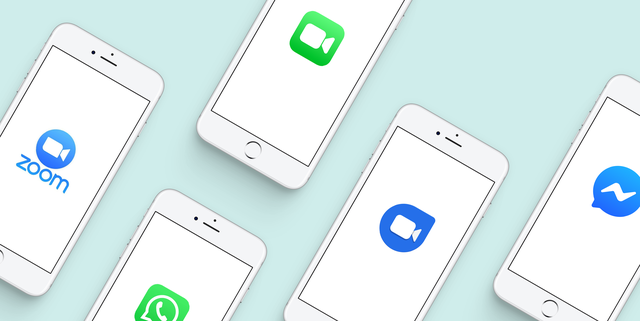Advanced Microsoft Outlook Tips and Tricks to Be a Pro User

As one of the most widely used email clients in the world, Microsoft Outlook has a lot of features that can make your life easier. However, many users don’t take full advantage of all it has to offer. In this article, we’ll explore advanced tips and tricks to help you become a pro user and make the most of this powerful tool.
Quick Parts: If you find yourself frequently typing the same email text or message, Quick Parts can save you a lot of time. This feature allows you to save a block of text or an image that you can quickly insert into an email message. To use Quick Parts, simply highlight the text or image you want to save, click on the Insert tab, and select Quick Parts. From there, you can give the item a name and save it for future use.
Ignore Conversation: Are you tired of receiving email notifications for a conversation you’re no longer interested in? Outlook’s “Ignore Conversation” feature can help. This feature automatically moves related email messages to your Deleted Items folder, ensuring that you won’t receive any more email notifications for that conversation. To use this feature, simply select an email in the conversation, right-click, and select “Ignore Conversation.”
Search Folders: If you have a lot of email messages in your inbox, finding the ones you need can be a challenge. Outlook’s Search Folders can make this simpler. A Search Folder is a virtual folder that contains all email messages that meet certain criteria. For example, you can create a Search Folder that automatically contains all unread messages or all messages from a specific sender. To create a Search Folder, go to the Folder tab and select “New Search Folder.”
Task Management: Outlook isn’t just for email. It can also help you manage your tasks and to-do lists. If you have a lot of tasks, Outlook’s Task Manager can help you prioritize them and ensure that nothing falls through the cracks. To access Task Manager, click on the Tasks button in the navigation pane. From there, you can create new tasks, assign priorities and due dates, and even mark tasks as complete.
Rules and Alerts: If you receive a lot of email messages, setting up rules and alerts can help you stay organized. Rules are conditions you set up that automatically perform a certain action when an email message meets those conditions. For example, you can set a rule that automatically moves emails from a certain sender to a specific folder. Alerts, on the other hand, notify you when a certain condition is met. For example, you can set up an alert that notifies you when an email message is marked as important.