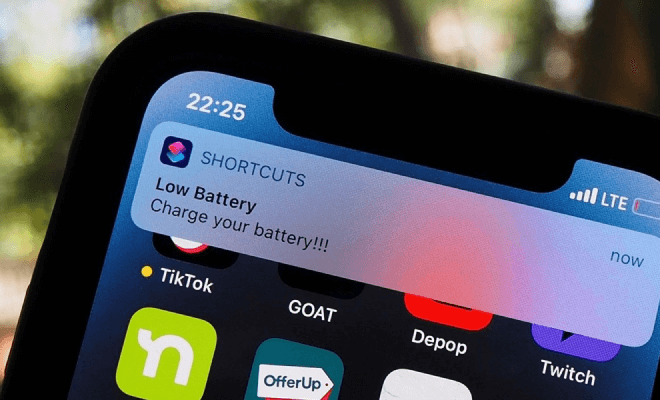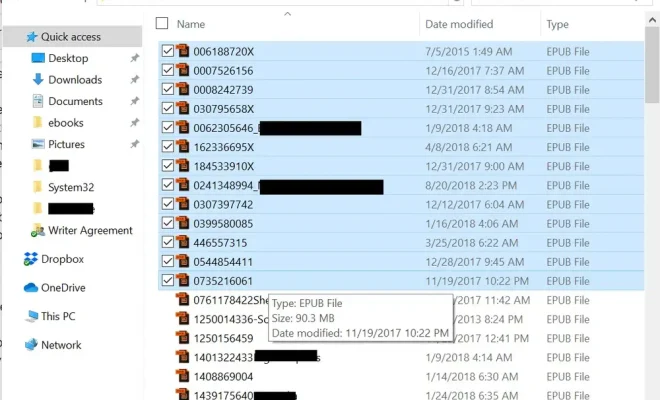A Guide to Viewing Full Email Headers in Gmail
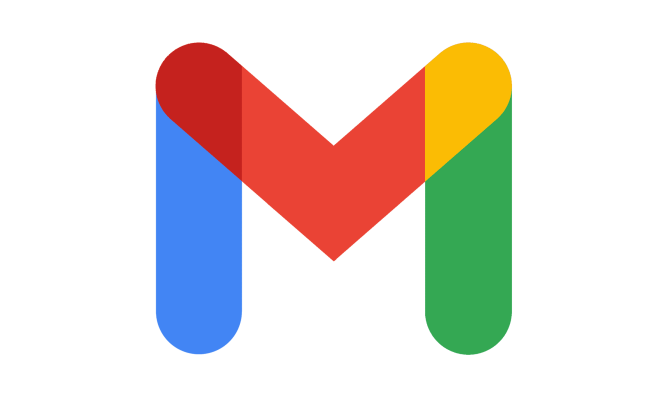
Email headers contain important information about the sender, recipient, and the path the email took to reach its destination. Viewing full email headers in Gmail can help you identify spam, phishing attempts, and other suspicious emails. In this article, we will guide you through the process of viewing full email headers in Gmail.
Step 1: Open the Email
First, you need to open the email for which you want to view the full headers. Click on the email to open it in a new tab.
Step 2: Click on the Three Dots
Next, click on the three dots located in the top right corner of the email. This will open a drop-down menu.
Step 3: Click on “Show Original”
From the drop-down menu, click on “Show Original.” This will open a new tab with the full email headers.
Step 4: Analyze the Email Headers
The email headers contain a lot of information, including the sender’s email address, the recipient’s email address, the subject line, and the date and time the email was sent. You can also see the path the email took to reach its destination, including the servers it passed through.
Step 5: Close the Window
Once you have analyzed the email headers, you can close the window by clicking on the “X” in the top right corner.
Conclusion
Viewing full email headers in Gmail can help you identify spam, phishing attempts, and other suspicious emails. By following the steps outlined in this guide, you can easily view the full email headers for any email in your Gmail inbox. Remember to always be cautious when opening emails from unknown senders and to never click on suspicious links or attachments.