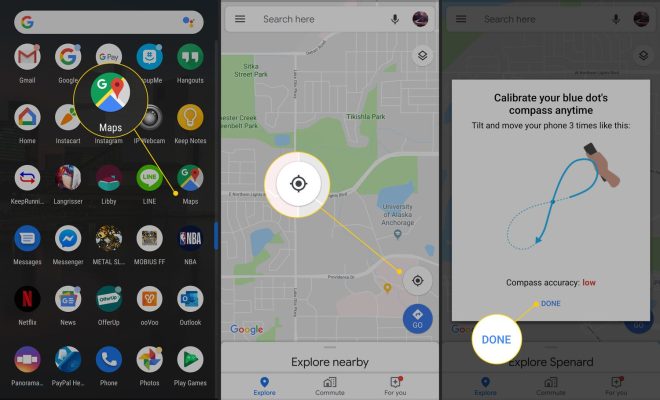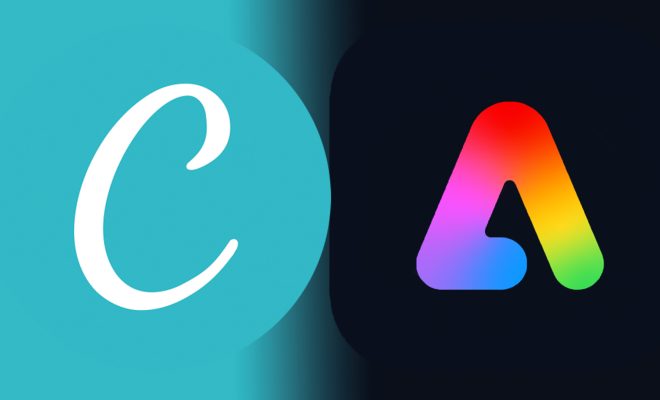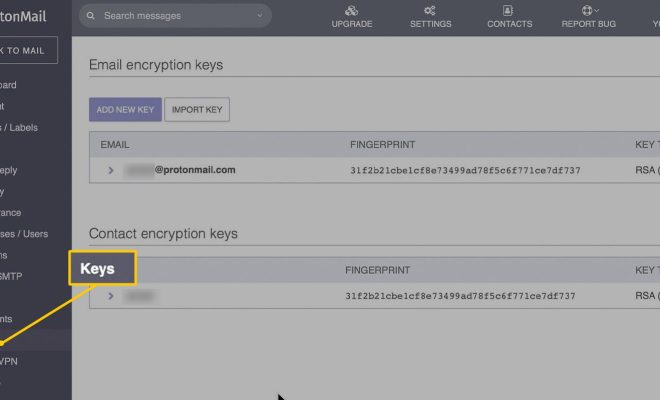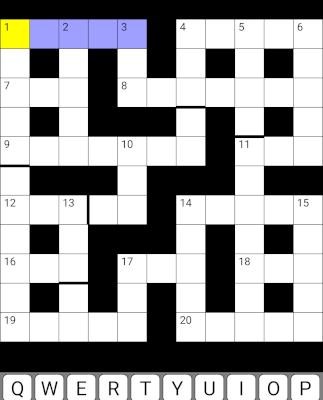A Beginner’s Guide to Apple Music Family

Apple Music Family Sharing allows up to six family members to share one subscription to Apple Music. Each family member can listen to their own music, generate custom playlists and recommendations, and keep their own library separate from other members. Here is a beginner’s guide to using Apple Music Family Sharing.
Step 1: Sign up for Apple Music
Everybody in the family who wants to use the shared subscription will need to have Apple IDs. If you don’t already have an Apple Music subscription, then you’ll need to sign up.
Step 2: Set Up Family Sharing
The family organizer will need to set up Family Sharing. This is done within the Settings app on an iPhone or iPad, or within the System Preferences app on a Mac. Go to “Family Sharing” and choose “Add Family Member”. From there, you can invite other family members to join your family group.
Step 3: Sign in to Apple Music
Each family member who wants to use the shared subscription will need to sign in to Apple Music using their own Apple ID. This can be done on any device that supports Apple Music. Once you’re signed in, you’ll have access to all the features of Apple Music, including playlists, recommendations, and curated radio stations.
Step 4: Build Your Library
Now that you’re signed into Apple Music, you can start building your library. You can search for music that you already know you like, or explore the “For You” tab to discover new artists and playlists that you might be interested in. You can also create your own playlists based on your favorite songs and albums.
Step 5: Sharing Playlists
One of the great features of Apple Music Family Sharing is the ability to share playlists. You can create a playlist on your device, and then share it with other family members. From there, they can listen to the playlist, add songs to it, and even edit it if they want to.
Step 6: Managing Your Subscription
As the family organizer, you’ll need to manage your subscription to Apple Music. This includes adding or removing family members, as well as updating your payment information. You can do this within the Settings app on your iPhone or iPad, or within the System Preferences app on your Mac.