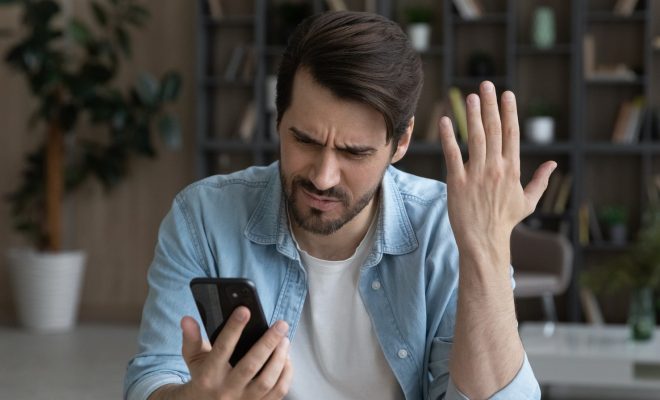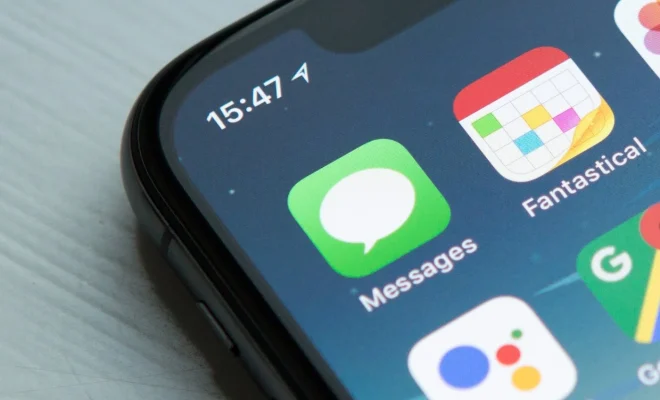Ways to Fix the Windows Search Bar Not Showing or Working on Windows 11

The Windows Search Bar has always been a key component of the desktop experience on Windows PCs. It’s an easy and efficient way of accessing files and applications without having to go through several layers of navigation. With the release of Windows 11, there have been reports of the search bar not working or not showing up at all on some systems. Here are some ways to fix the Windows Search Bar not showing or working on Windows 11.
- Restart Windows Explorer
Sometimes, the Windows Search Bar may simply need a little nudge to start working again. One of the easiest ways to do this is to restart Windows Explorer. To do this, press CTRL+SHIFT+ESC to open the Task Manager. Then, locate “Windows Explorer” under the “Processes” tab and right-click on it. Finally, click on “Restart” to restart Windows Explorer.
- Run the Search and Indexing Troubleshooter
Windows 11 comes with a built-in troubleshooter that can help fix common problems with the search bar. To run it, go to Settings > Update & Security > Troubleshoot and click on “Search and Indexing.” Then, click “Run the troubleshooter” and follow the prompts to let Windows diagnose the problem and fix it if possible.
- Clear the Windows Search History
Over time, the Windows Search Bar may accumulate a lot of data in its history, which can cause it to slow down or stop working altogether. To clear the search history, open the Settings app and go to Search > Permissions and History. Then, click “Clear” under the “Recent searches” section and confirm that you want to delete the search history.
- Rebuild the Index
The Windows Search Bar relies on an index of files and applications on your system to work properly. If the index is corrupted or incomplete, the search bar may not work. To rebuild the index, go to Settings > Search > Searching Windows and click on “Advanced search Indexer settings.” Then, click on “Advanced” and select “Rebuild” to rebuild the index.
- Turn off Cloud Content Search
Windows 11 includes a feature called Cloud Content Search that allows you to search for files and information in the cloud as well as on your local system. However, this feature can sometimes cause problems with the search bar. To turn it off, go to Settings > Search > Permissions and History and turn off “Cloud content search.”