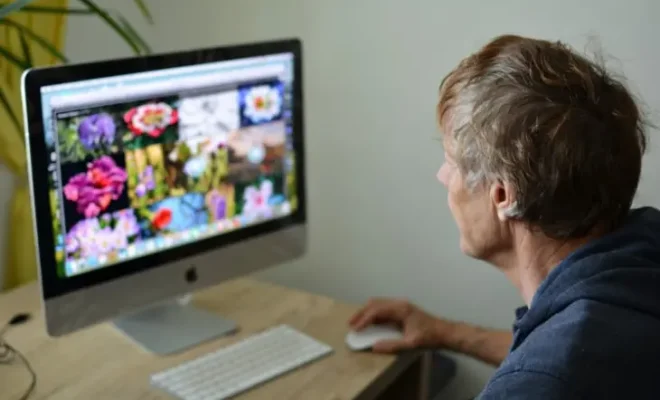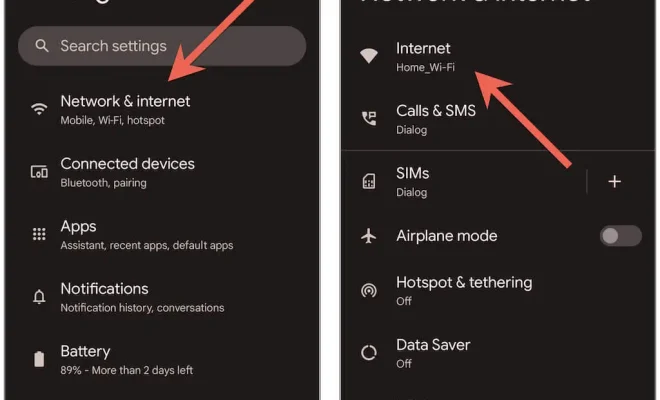How to Add External Subtitles on Windows Media Player

Windows Media Player is one of the most commonly used media players on Windows devices. It is a very versatile media player that can play almost all kinds of audio, video, and image files. However, the only drawback with Windows Media Player is that it does not support all subtitle formats, and it can be quite challenging to add external subtitles. This article will guide you on how to add external subtitles on Windows Media Player easily.
Step 1: Download the Subtitles
Before you can add external subtitles to your Windows Media Player, you need to make sure that you have downloaded the subtitles you want. There are many websites where you can download subtitles for free, such as OpenSubtitles.org or Subscene.com. Make sure you download the correct language subtitles for your video file.
Step 2: Rename the Subtitle
After downloading the subtitles, sometimes the file names of the video and the subtitle file aren’t similar. So you need to rename the subtitle file to have the same name as the video file. For example, if the video file is named as ‘The Avengers.mp4’ then the subtitle file should be named as ‘The Avengers.srt’.
Step 3: Move the Subtitle
Now move the subtitle file to the same directory as the video file.
Step 4: Open the Video in Windows Media Player
Once the subtitle file is in the same directory as the video file, open Windows Media Player and choose the video file you want to watch.
Step 5: Turn on the Subtitles
To turn on the subtitles, go to the ‘playback’ tab at the top of the screen and select ‘Lyrics, captions, and subtitles.’ A new menu will appear, and you need to select the ‘On if available’ option to enable subtitles.
Step 6: Check the Subtitles
The subtitles should now be visible on your screen. If not, you might need to adjust the size or the font of the subtitles. You can do this by selecting the ‘more options’ button under the ‘Lyrics, captions, and subtitles’ menu and making the necessary adjustments.
Conclusion
Adding external subtitles to Windows Media Player is a straightforward process that can enhance your media viewing experience. However, it is important to note that Windows Media Player does not support some subtitle formats. So, make sure you download subtitles that are supported by Windows Media Player, such as SRT or SSA formats. Happy watching!