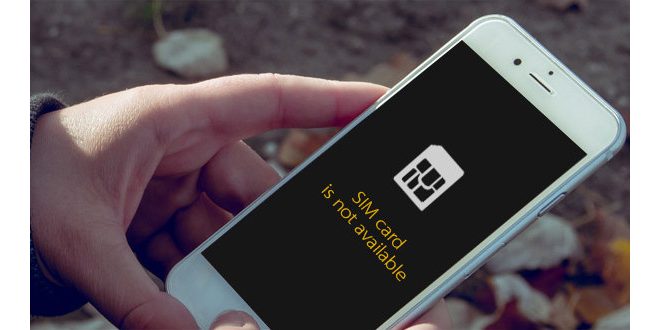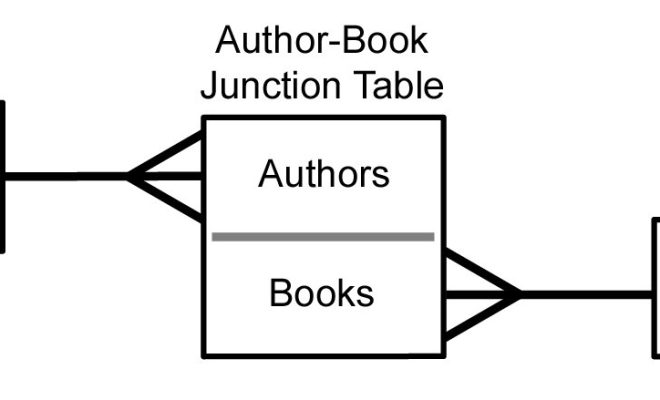How to Update Java

Java, one of the most widely used programming languages in the world, is constantly updated with new features and security fixes. If you’re using Java for development or running Java-based applications, it’s crucial to keep your Java version up to date. Here’s how to update Java on your computer.
Step 1: Check your current Java version
Before updating Java, check which version of Java you are currently running. This will help you determine whether an update is necessary, and which version you need to download.
To check your Java version, follow these steps:
1. Open your Command Prompt or Terminal window.
2. Type the command “java -version” and press Enter.
3. The version information will appear. Note down the version number.
If you see an error message or an older version number, it’s time to update Java.
Step 2: Download the latest Java version
Go to the Java website and download the latest version of Java. Make sure you download the correct version for your operating system. There are separate downloads for Windows, Mac and Linux.
Step 3: Install the new Java version
Once you have downloaded the latest Java version, install it on your computer. You can choose to either download and run the installer, or save the installer to run it later.
To run the installer, follow these steps:
1. Double-click on the downloaded file to start the installation process.
2. Follow the on-screen instructions to complete the installation process.
3. Once the installation is complete, restart your computer to ensure that the new Java version is fully installed.
Step 4: Verify the Java installation
After updating Java, verify that the installation was successful. You can do this by following the steps below:
1. Open your Command Prompt or Terminal window.
2. Type the command “java -version” and press Enter.
3. The version information for the new Java version will appear.
If you see the new version number, then your Java installation was successful.
Final thoughts
Updating Java to the latest version is crucial to ensure that your Java-based applications run smoothly and securely. By following these simple steps, you can quickly update Java on your computer and stay up to date with the latest features and security fixes.